- Author Lauren Nevill [email protected].
- Public 2024-01-11 01:04.
- Last modified 2025-01-23 15:15.
Sometimes the page of the site is displayed with defects when you visit it again. Perhaps this is due to the fact that the files saved by the browser from a previous visit are already out of date. To resolve this issue, clear your browser cache. Let's see how it is easier to do this if the browser used is Opera.

It is necessary
Opera browser
Instructions
Step 1
The shortest way in Opera to the function that clears the cache is through the "Main Menu" of the browser. In the "Settings" section of this menu, we are interested in the item called "Delete personal data". By clicking it, we will open the dialog box for deleting personal data. We need to expand the complete list of data to be deleted - for this we need to click on the "Detailed settings" label. In the list that opens, the fourth item will be the setting of interest to us - "Clear cache". You need to make sure that there is a check mark next to this item. Now you need to check what exactly will be deleted along with the cache before clicking the "Delete" button. Pay attention to the passwords saved by the browser, if you do not need to delete them - uncheck the two corresponding items.
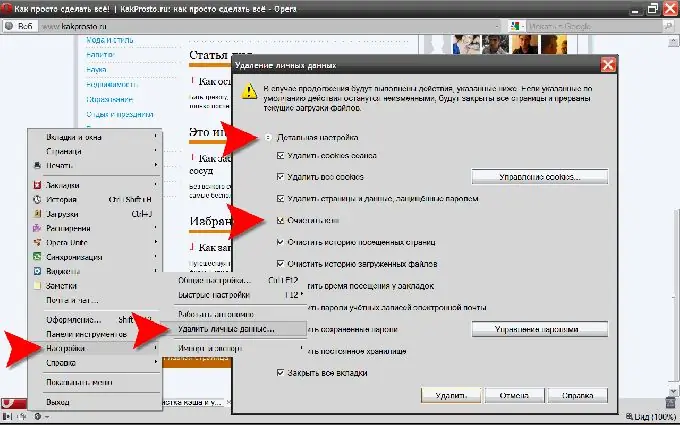
Step 2
Otherwise, you can clear the cache in Opera by opening the settings window. This can be done either by pressing the Ctrl key and without releasing it, the F12 key, or by clicking the "General Settings …" item in the same "Settings" section of the "Main Menu". In the "Settings" window that opens, go to the "Advanced" tab and select the "History" section in the left pane. Opposite the item "Disk cache" there is a button labeled "Clear", which interests us. Here you can also configure page caching settings - the maximum amount of data stored in it and options for automatic cleaning.






