- Author Lauren Nevill [email protected].
- Public 2023-12-16 18:48.
- Last modified 2025-01-23 15:15.
If you are freelancing or want to showcase your work, you just need to create your own portfolio site. On which you can place all the examples of work you have made. A potential customer will be able to get acquainted with them and evaluate the quality of your work.
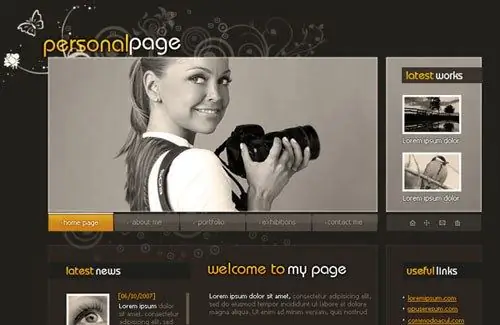
Instructions
Step 1
Buy a domain for your future website. Choose any registrar on the Internet and read reviews about it, and if everything suits you, buy a domain.
Step 2
Buy hosting to host your portfolio site. Choose cheap hosting with PHP and MySQL support. These options will be required for the site to function properly.
Step 3
After you receive a notification that your hosting is activated, enter the control panel and create a MySQL database, and save the data that you entered when creating the database, including its name. Go to the Domains section and add the domain you purchased.
Step 4
After that, go to the site wordpress.org and download the archive with the latest version of wordpress distribution. This engine is very easy to manage and configure and has a lot of useful plugins, so you should choose it first. After you have downloaded the archive, log into the hosting using an FTP client and upload the archive with the wordpress engine to the hosting, then unpack it.
Step 5
Type the address of your site in the line of your browser and follow the instructions that will be indicated on the page that opens. Create a config, write down the data of your MySQL database, email address, as well as the name of your future site.
Step 6
After installing the engine, go to the admin panel and in the "Plugins" section, type Wp-portfolio into the search bar, click "Search". After the engine finds the plugin, click on its link and click "Install".
Step 7
Install and activate the plugin, add your works in its settings. Upload photos, write descriptions and add links if needed.
Step 8
Go to the "Pages" section in the admin area and create a new page. In the html editor, put [wp-portfolio] in the right place to call the portfolio in this place. After all the settings are done, try opening your site in a browser and check how the portfolio works.






