- Author Lauren Nevill [email protected].
- Public 2023-12-16 18:48.
- Last modified 2025-01-23 15:15.
Currently, a huge number of sites are available on the Internet, often containing tens and hundreds of millions of pages. Many webmasters create new resources every day. Some of these masters are professionals. Some of them are just taking their first steps in the field of web development, puzzling over the simplest questions. But often the road to success begins with questions like how to create a new page on a website.
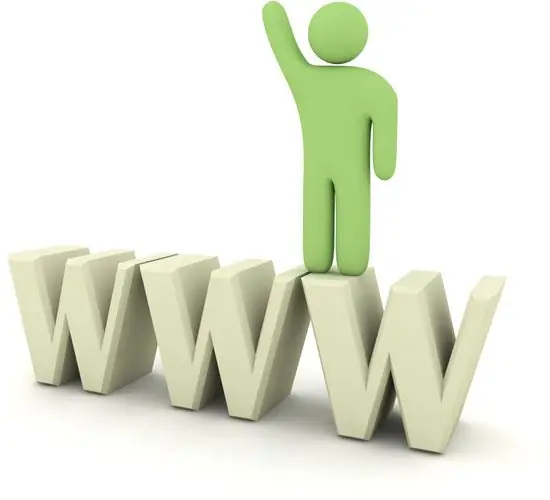
It is necessary
- - browser;
- - Internet connection;
- - possibly a text editor;
- - possibly credentials to access the CMS admin panel.
Instructions
Step 1
Prepare all the content that will be placed on the new page of the site. Create content. Write text with all headings, subheadings, footnotes and notes. Prepare table data in a convenient format.
Get busy with presentation content. If there are graphics that will illustrate the information contained in the text of the page, bring them to the resolution in which they will be present on the site. For this, use graphic editors that allow you to scale images with interpolation, for example, GIMP. If a video will be embedded in the page, process it in a video editor.
Step 2
Consider the layout of the page. Decide how the text content will be located on it, where pictures, tables, diagrams will be located. Define alignment and text flow options for each embedded object.
Step 3
Place the presentation content of the future page on the Internet. Post images. Upload them to your server or one of the photo hosting sites that allow hotlinking. Images can be uploaded to the server using an FTP client. If the site is running a CMS and it has a file upload functionality, it may be more convenient to use it. Upload the video to the server (if you have your own flash-player) or video hosting, for example, YouTube or RuTube. Get and save direct links to each element of presentation content.
Step 4
Layout the page. Create a text file, place the content of the future page in it. Complete the text with markup. The type of markup, and, accordingly, the actions associated with the layout, depend on the type of site. For a static site, you will need to generate a complete HTML markup (the HTML specification can be found at w3c.org). For sites running CMS, the markup depends on the type of system. Usually, separate sections of the CMS help are devoted to information formatting, available on the developers' sites, in the administrative panel, and in the software distribution kit.
Step 5
Create a new page on the site. If the site is static, rename the file created in the previous step to htm or html. Upload it to the server in the desired folder. Modify other files to link to the new page.
If the site is managed by a CMS, log into its admin panel and go to the section for creating a new document. Select the type of document, if necessary, and its position in the virtual structure of the site. Copy the prepared content into its intended text box. Save your document.






