- Author Lauren Nevill [email protected].
- Public 2023-12-16 18:48.
- Last modified 2025-01-23 15:15.
If you are having certain difficulties in setting up and using Internet Connection Sharing in Windows XP, this article can help you figure it out. Sharing is usually used when you have a local network that uses only one connection to access the Internet.
To set up connection sharing, make sure the server has a network card to connect to the internal network and a second card (or modem) to connect to the Internet.
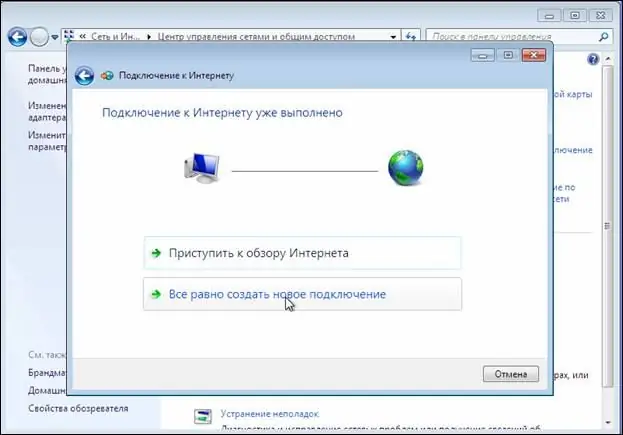
Instructions
Step 1
First, configure the server. Log in to the server using an administrator or owner account. Click on "Start", then "Control Panel", click on "Network and Internet Connections", and check the "Network Connections" item. Right-click on the connection you are going to use to access the Internet. Click the "Properties" tab, then "Advanced", check there "Internet Connection Sharing".
Now, in the "Allow other network users to use this computer's Internet connection" tab, select the appropriate checkbox. If you are using remote access, check the "Set up a call on demand" checkbox. Click OK, then click Yes.
Step 2
Proceed with the configuration on the client computer. To connect to a computer through a shared connection, you need to check the IP settings for the LAN card and then configure the client computer. To check the IP settings, follow these steps.
Log in to the client computer using an administrator or owner account. Click "Start", then "Control Panel", then select "Network and Internet Connections", then select "Network Connections". Right-click on the Local Area Connection item and then select the Properties command.
In the General tab, find the next option, Internet Protocol (TCP / IP), which is in the Components Used by This Connection list. Click on the "Properties" button. Check the box "Obtain an IP address automatically" there.
Step 3
Troubleshoot possible problems that may arise when connecting via public access. This can happen due to the fact that when using public access when connecting to the Internet, the IP address 192.168.0.1 is most often assigned to the local network. To resolve address conflicts, configure client computers to dynamically acquire an IP address, or assign each a unique IP.






