- Author Lauren Nevill [email protected].
- Public 2023-12-16 18:48.
- Last modified 2025-01-23 15:15.
The Internet would not be of particular interest to users if it was impossible to get from one website to another in one or more clicks on the links. Links can be direct - a network address in normal form, or hypertext. Any picture, phrase or word can be used as a guide to a new page.
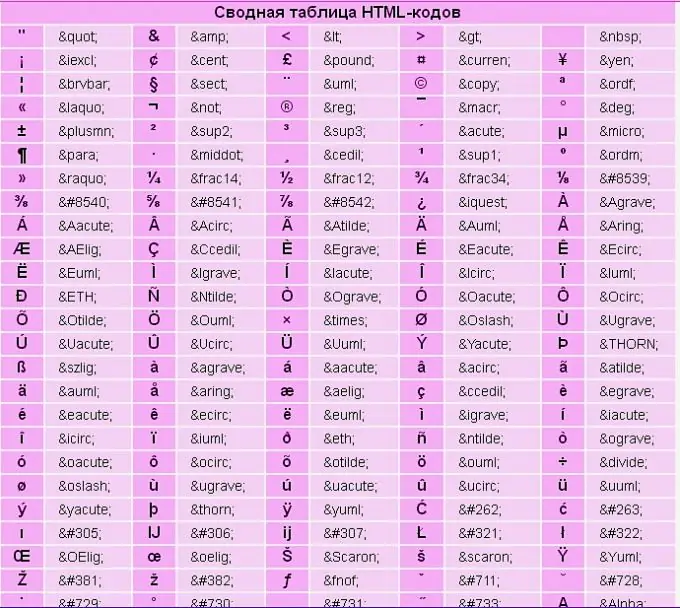
Instructions
Step 1
An anchor tag (from the word anchor) is used to create a hyperlink. It needs a closing tag and an href attribute. The attribute is assigned the address of the page to which you want to send the guest: Funny photos
Step 2
If you are referring to a document that lies in the wilds of the Internet, please indicate the absolute address: Funny photos
Step 3
If you want to highlight hypertext with color, set the parameters in the tag - in the same place where you specified the color of the main text. For each link, three states can be distinguished: - normal - link;
- active - alink;
- visited - vlink. Assign a different color to each state:
Step 4
In the text, the hyperlink will look like this:
My page
I found some funny pictures on the web
Step 5
You can make a hyperlink to your mailbox: Write to meWhen you click on the hypertext, the mail program displays an e-mail form.
Step 6
You can use a picture as a hyperlink: In this case, by clicking on the photo, the visitor goes to the photo album. The code looks like this:
My page
Check out my photos:
Step 7
The picture can be a link to the mailbox:






