- Author Lauren Nevill [email protected].
- Public 2023-12-16 18:48.
- Last modified 2025-01-23 15:15.
Sometimes you have to use not very good or low speed by definition (GPRS) communication lines to connect to the Internet. Then it becomes relevant to deal with the timeout error that occurs when the browser cannot wait for a response from the server.
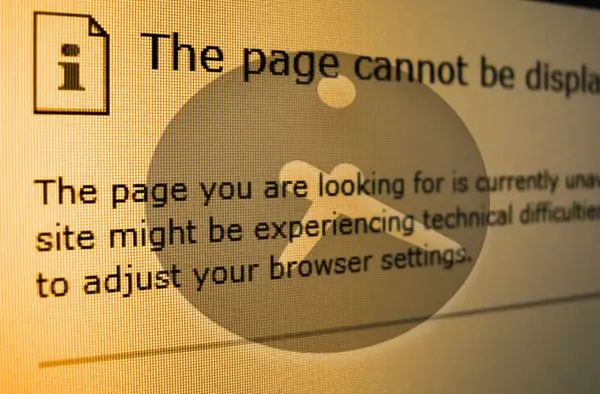
Instructions
Step 1
Internet Explorer can read the setting that sets the waiting time for a response to a submitted request from the corresponding variable in the Windows registry. So the goal of your actions should be to create the desired variable in the registry and set it to an acceptable timeout value. The first step is to launch the registry editor. This can be done by finding a file named regedit.exe in the folder where the OS is installed and running it. Or you can use the program launch dialog - open it by pressing the CTRL + R key combination. Then type (or copy and paste) "regedit" (without quotes) and press Enter or the "OK" button.
Step 2
Now make a copy of the current state of the registry - this is a required operation before starting any manipulation with the system registry. To do this, in the "File" section of the editor menu, select the "Export" item and save the duplicate to a file with the current date in the title. You can use it to restore (the "Import" menu item) the system's performance if something unexpected happens while editing the registry.
Step 3
Then, in the left pane of the editor, go through the tree of the registry branches HKEY_CURRENT_USER => Software => Microsoft => Windows => Current Version => Internet Settings.
Step 4
In the Internet Settings key, you need to create a DWORD parameter named ReceiveTimeout. The value of this parameter will be the maximum waiting time for a response from the server for the browser. It must be specified in milliseconds. For example, 15 minutes = 15 * 60 * 1000 = 900000 milliseconds.
Step 5
In order for the changes made to become known to the corresponding services of the operating system, you must restart the computer.
Step 6
Mozilla Firefox has its own response timeout setting. To change it, you need to start the browser configuration editor - type in the address bar "about: config" (without quotes) and press Enter.
Step 7
Then in the "Filter" line type timeout and in the list of filtered parameters select network.http.keep-alive.timeout. This parameter specifies the maximum time to wait for a response in seconds. By double clicking it, you can change the setting.






