- Author Lauren Nevill [email protected].
- Public 2023-12-16 18:48.
- Last modified 2025-01-23 15:15.
In the modern world, it has become quite simple to create your own website. You just need to decide on its type and choose the appropriate CMS. Then choose and purchase hosting, register a domain. And before you install the CMS and start filling the site with information, all that remains is to attach the domain to the hosting.
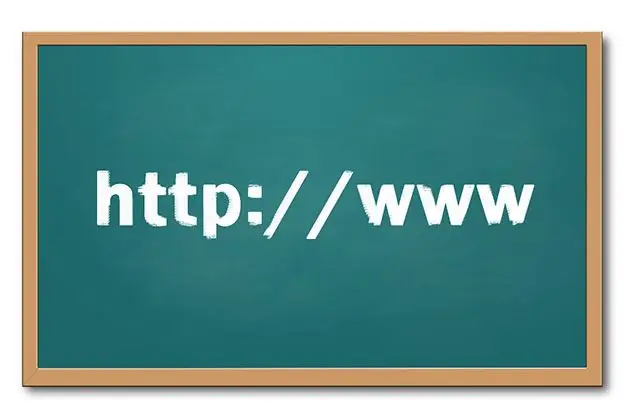
It is necessary
Registered domain. Access to the control panel of the domain registrar with rights that allow changing the list of DNS servers. Hosting with the possibility of domain parking. Access to the hosting account control panel. Any modern web browser
Instructions
Step 1
Log into the hosting admin panel. Open the panel's address in your browser. As a rule, the address of the control panel is communicated after registering a hosting account and in a letter sent to the client's e-mail. Very often, the hosting panel is addressed by the domain of the hosting site, but is available via the HTTPS protocol on a port that is different from the standard ones. Often this is port 1111 or 2222. To enter the administration panel, enter your username and password.
Step 2
Go to the add domain section of the hosting admin panel. As a rule, the corresponding link is located on the main page of the control panel or on the domain list management page accessible from the main page.
Step 3
Add the domain to your hosting account. As a result of this action, a new directory will be created on the server corresponding to the added domain. Access and error logs for the domain will be generated. Also, records for the domain will be created on the hoster's DNS servers. Remember or write down the addresses of the DNS servers to which the domain information was added.
Step 4
Log into your domain registrar control panel. Open in a browser the control panel address specified by the registrar or reseller of the domain registrar. Enter login and password. Enter the panel.
Step 5
Modify the list of DNS servers for the domain. In the registrar's control panel, select the required domain. Go to the change domain information page. Replace the current list of domain DNS servers with the list obtained in the hosting control panel. Confirm your changes.
Step 6
Wait for the domain delegation with the new list of DNS servers. This can take up to 6-8 hours.






