- Author Lauren Nevill [email protected].
- Public 2023-12-16 18:48.
- Last modified 2025-01-23 15:15.
Every e-mail user is sometimes faced with the need to send a letter with attached files - photos, video files, various documents. Attaching a file to an email is a snap, no matter what email you use.
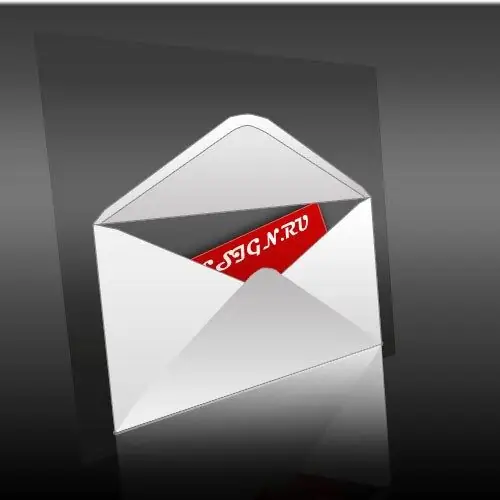
It is necessary
- - a computer with an internet connection;
- - files to be sent in a letter
Instructions
Step 1
Go to your email. On the mail page, select "Write a letter". In the ready-made form for writing a letter, select the "Attach file" option. In the window that opens with all the files stored on your computer, select the document you need to send.
Step 2
Left-click on the file name. If you want to attach multiple files to an email, hold down the Ctrl key while selecting files on your computer. Then click "Open". The file will start downloading to the email. Wait until the download is complete. The file name will be indicated in the form of a letter (below) in the list of attachments.
If you decide to delete the document attached to the letter, just click on the "cross" next to the file name in the form for filling out the letter.
Step 3
If you decide to attach files with the.exe,.bat or.reg extensions to the letter, they should be compressed into a ZIP format, since such files may be blocked by some e-mail programs as containing viruses. Click on the file name with the right mouse button and in the drop-down menu select the option "Compress" (or "Compress"), and in the window that appears, select the type of archive - ZIP.
In the letter, fill in the recipient's address, if necessary - the subject and text of the letter. All - the file attached to the letter can be sent.






