- Author Lauren Nevill [email protected].
- Public 2023-12-16 18:48.
- Last modified 2025-01-23 15:15.
In Windows, domains are used as one of the ways to organize networking for a limited group of computers. The rules for interaction within a group are managed from one or several servers, so a prerequisite for connecting to the domain of your computer is the creation of an appropriate account by the server administrator.
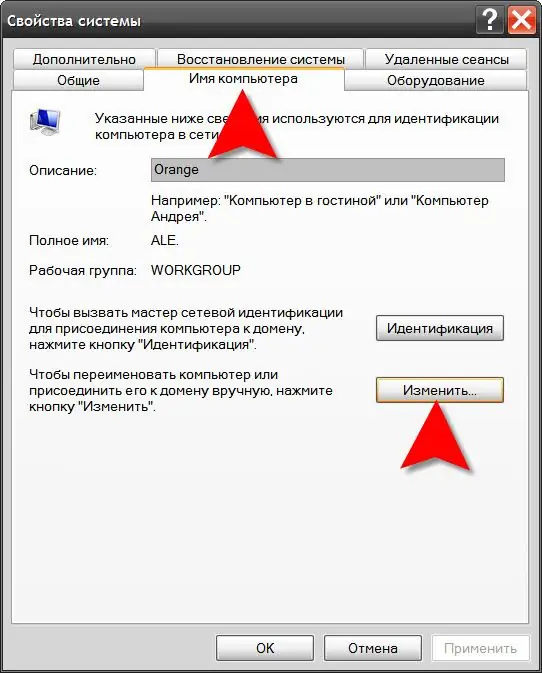
Instructions
Step 1
Open the operating system component named System. The easiest way to do this is by pressing the WIN + Pause keyboard shortcut. In addition to this method, there are others - for example, in Windows 7 and Windows Vista, you can open the main menu on the "Start" button, right-click on the "Computer" line and select "Properties" from the context menu. Or you can right-click on the "My Computer" shortcut on the desktop and select the same item "Properties".
Step 2
Click the Change Settings button under Computer Name, Domain Name, and Workgroup Settings if you are using Windows 7 or Windows Vista. This operation requires administrator rights - enter the administrator password when prompted. If you are using Windows XP, then just go to the "Computer Name" tab.
Step 3
Click the "Change" button to open the next dialog box. It has a section called "Member" in Windows XP, and "Member of Groups" in Windows 7 and Windows Vista. Regardless of the name, in all three operating systems you need to check the "Domain" label and enter the name of the domain to which the computer is connected.
Step 4
Click the "OK" button and the system will ask you to enter the username and password specified in the account of this domain. Print them and click "OK".
Step 5
This completes the connection procedure - in case of successful authorization in the domain, the system will offer to restart the computer for the new settings to take effect. If the login and password you entered are not in the accounts of the servers of the specified domain, then contact the administrator to create a new account or give you an existing login and password.






