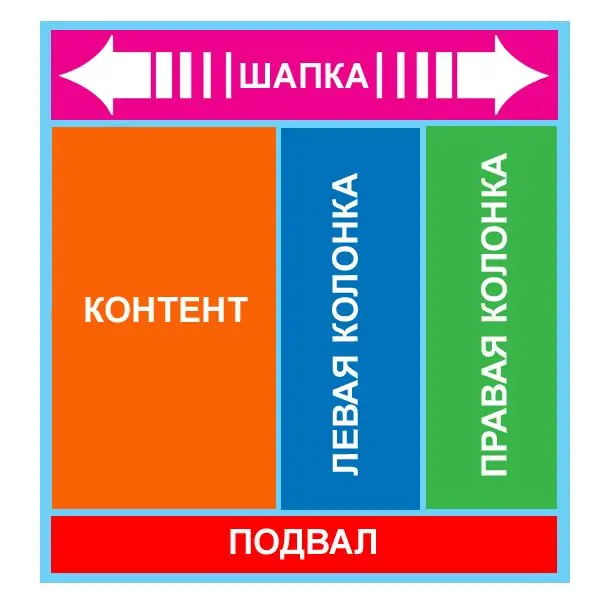- Author Lauren Nevill [email protected].
- Public 2023-12-16 18:48.
- Last modified 2025-01-23 15:15.
Rubber flash banner is also called simply "rubber". Its main feature for the site is that regardless of the size of the browser, the banner will remain the same as it was intended - beautiful, clear and bright. The need for rubber banners arose due to the fact that one has to take into account the different sizes of computers of Internet users, because someone has a square monitor, someone has a widescreen monitor, some have 14 inches, others have 21 inches.

Instructions
Step 1
Before answering the question "How to make a rubber banner?", It is worth answering another equally important question: "Why do you need to do it?" For some, this may seem strange, but there really is no unity in this matter among web designers. As there is, say, no consensus among motorists - is it good to ride on all-season tires or you can get by with summer tires, or use a full set: summer tires + winter … 1000 points, it will be reflected incorrectly, to the extent that graphic elements hidden by the developer behind the edges of this banner may appear. If, when placing a banner, the possibility of making it rubbery is not taken into account, the attractiveness of the site for visitors with a widescreen monitor immediately drops. After all, they go to the site and see that the header begins on the left and reaches only the middle of the screen, etc. Actually, this is the most striking argument in favor of "rubber" - it allows you to make sure that everyone - exactly everyone - the user sees on the site exactly the design that was conceived by the designer.
Step 2
How to make a rubber banner can be best demonstrated with an example. Let it be "rubber" 100% by 70, which expands from 1000 to 100%. This means that the minimum banner size will be 1000 by 70. This size should be based on. First, you need to make the most common banner. The only thing to consider is that it must be executed in the movie clip symbolism. It is necessary to create a new symbol in the library and work in it.
Step 3
The banner is done. Let's say it has a movie in the center (a video image that reflects the essence of a movie or game, etc.) with an inscription. This label should always be centered. You need to give this movie a name, let's say CenterText. Against the background of the inscription, you need to make another movie - with a gradient fill. It will expand to the full width of the rubber banner. It can be called - Fon. Then you should name one more movie, stick it to the right edge of the screen. Let it be RightText.
Step 4
The next step is to place a video clip with a banner on the main stage. You can call it OurBanner. The resulting objects in the course of work will need to be moved.
Step 5
Having entered any frame on the main stage, you need to stop the video - write Stop - and bring an empty video onto the stage to catch events. You need to insert the code into it:
onClipEvent (enterFrame) {
Stage.scaleMode = "noScale";
Stage.align = "TL";
Stage.addListener (this);
this.onResize = function () {
if (Stage.width> 1000) {
this._parent. OurBanner. CenterText._x = Stage.width / 2;
this._parent. OurBanner. RightText._x = Stage.width - this._parent. OurBanner. RightText._width;
this._parent. OurBanner. Fon._width = Stage.width;}
}}
The rubber banner is ready.