- Author Lauren Nevill [email protected].
- Public 2023-12-16 18:48.
- Last modified 2025-01-23 15:15.
Users of sites on the Wordpress-platform already know firsthand what spam messages in comments are. Spam is inherently mass mailing. its purpose is to advertise any service, but most often a resource offering this service.
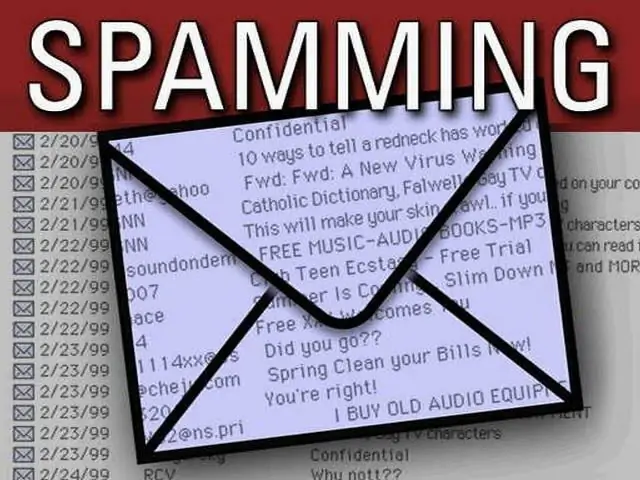
It is necessary
- - site on the Wordpress platform;
- - plugin Akismet.
Instructions
Step 1
The only section that every visitor has access to is the comment block. This is what spammers use - people who spread spam. At the moment, there are many degrees of protection against this ailment for your site, but perhaps the most effective tool is still the Akismet plugin.
Step 2
What is this plugin? Its main tasks include tracking and checking absolutely all comments that enter the appropriate form. If links to rather suspicious sites are found in them, especially if there are several links, such a comment is immediately sent to the "Spam" folder. What to do with it next is up to you.
Step 3
To download the plugin, go to the following link https://wordpress.org/extend/plugins/akismet and save the archive to any folder on your hard drive. Then go to the administrative panel of the site and in the "Plugins" block click on the "Add new" line. On the loaded page, click the Download link, then click the Browse button and specify the directory for saving the recently downloaded zip archive.
Step 4
After uploading a new plugin to your site, you must activate it by clicking the appropriate link. On the Akismet configuration page, a message will appear asking you to create an API key To do this, go to the following link
Step 5
On this page, you need to enter your username, password and email address. After that, click the "Register" button and check your e-mail. A new post from wordpress.com will list your API key.
Step 6
Go to the administrative panel of your site on the plugin page and enter the key you copied in advance, then click the "Update settings" button. Installation and activation of the plugin is now complete.






