- Author Lauren Nevill [email protected].
- Public 2023-12-16 18:48.
- Last modified 2025-01-23 15:15.
On the VKontakte website, as in any other social networks, you can correspond with all users. The entire history of correspondence is saved from the very beginning of your registration on the site, you can delete it completely if you wish.
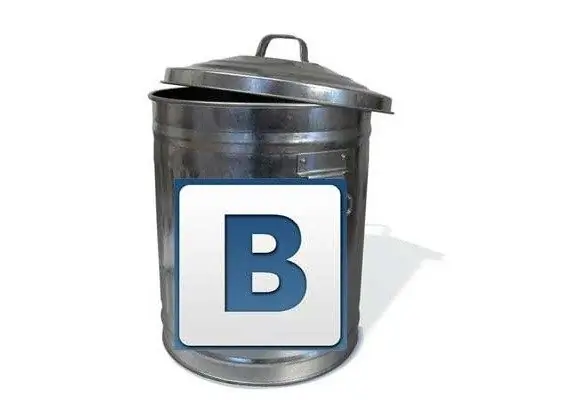
It is necessary
Internet access, registration on the VKontakte website
Instructions
Step 1
Go to your page on the VKontakte website by filling in the login and password fields. Next, select from the list of options to the left of the main photo of your page, the position "My messages" (sixth in the list). Click on it once with the left mouse button. This will take you to a page with all your correspondence. Received messages from all your contacts will appear first.
Step 2
On this page, in its upper part, next to the indication of the number of all dialogs (for example: "You have received 5411 messages"), click once with the left mouse button on the "Show as messages" option. After that, you will see a page with all your messages from the moment of registration on the site.
Step 3
If there are not so many messages, then you can delete them one by one by clicking in turn on the "Delete" option with the left mouse button once, located on the right side of each message. If the number is quite large, at the top of the page on the left side, find the line “Select: All, Read, New”. Left-click on the "all" option, after which check marks will appear in the boxes on the right side of the messages. Further, in the upper right corner of the page, find the "Delete" button and click on it once with the left mouse button. In just a second, the messages will disappear.
Step 4
After this operation, only those messages that are currently open on the page will be deleted. If there are many of them, then the removal algorithm will have to be performed several times. After you finish with the sent messages, you can go to the "Sent" and "Spam" tabs located at the top of the page and clean them in the same way.






