- Author Lauren Nevill [email protected].
- Public 2023-12-16 18:48.
- Last modified 2025-01-23 15:15.
How to find out the distance between point A and point B on a Google map? A painfully familiar question, isn't it? Using the Google mapping service, it is quite easy to determine the distance to a little-known town on the other side of the world, or how far from your home is the nearest stop.
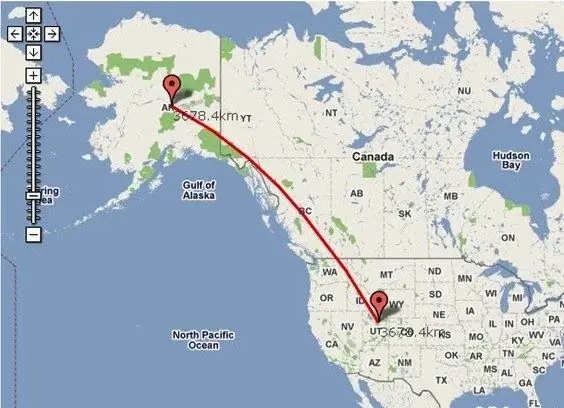
It is necessary
Access to the Internet
Instructions
Step 1
Go to the Google search engine and click on the word "Maps", which is located at the top of the search engine. On the right side you will see a map, and on the left there are two buttons: "Routes" and "My Places". Click on "Routes". Two windows “A” and “B” will appear under it, that is, the starting and ending points of reference. Let's say you are in Ufa, and you need to find out how long it will take to get to Perm. In this case, write "Ufa" in the "A" box, and "Perm" in the "B" box. Press the button again under the "Routes" windows. The route will appear on the map, and under the "A" and "B" windows, how many kilometers are from one city to another, as well as how much time it takes to get there by car. If you are interested in walking walk, click on the button with the image of a pedestrian, which is located above the windows "A" and "B". The service will rebuild the route and automatically calculate the distance and expected travel time.
Step 2
In the case when it is necessary to measure the distance from point “A” to “B” located in the same settlement, you should proceed according to the above scheme. The only difference is that to the name of the area you need to add a street and, possibly, a house number separated by commas. (For example, “A”: Moscow, Tverskaya 5 and “B”: Moscow, Tsvetnoy Boulevard, 3).
Step 3
There are situations when you are interested in the distance between objects "directly": through fields, forests and rivers. In this case, click on the cogwheel icon in the upper corner of the page. In the expanded menu that appears, select "Google Maps Lab" and turn on the tool for measuring distance, save the changes. A ruler appeared in the lower left corner of the map, click on it. Draw a reference point on the map and then an end point. A red line will appear between these points on the map, and the distance will be shown on the left side panel.






