- Author Lauren Nevill [email protected].
- Public 2024-01-11 01:05.
- Last modified 2025-01-23 15:15.
A computer is not only external visible hardware, but also the software installed on it. No device in your computer can work without a suitable, properly installed driver.

Instructions
Step 1
In order to find a driver on the Internet, you need to know the exact model of the device, as well as the manufacturer. You can find out these data on the device (it should contain stickers or inscriptions with markings), as well as on the box from the device or in the instruction manual.

Step 2
If you cannot find the packaging for the device or the marking on it, then you need to use a special program that will determine your device model. To do this, download and install the AIDA64 program. In the program menu, select "Computer", then "Summary information". In the list provided, you will find all the components installed in the computer, as well as detailed information about them.
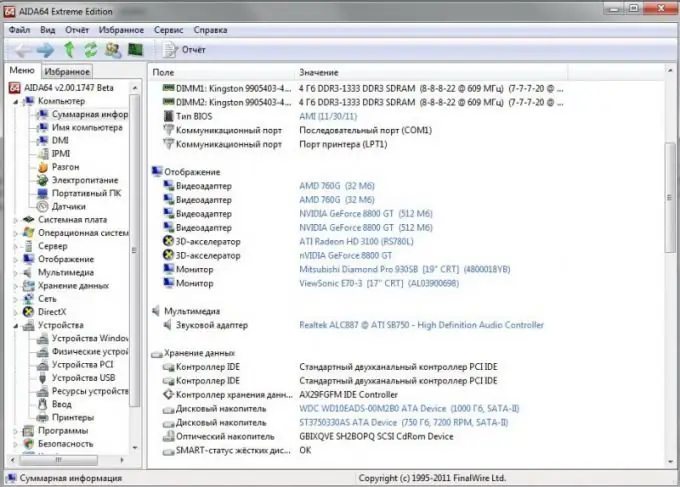
Step 3
After you have identified the manufacturer of the device, you need to go to its official website. Type the manufacturer's name in the search bar and make a request. Usually the very first site will be the official site of the company. Most likely, the name of the site consists entirely of the name of the manufacturer. Go to the company's website.
Step 4
On the site, you need to select the software download section. Usually this section is called "Service", "Downloads", "Download", "Drivers" or in English Downloads, Support. Go to the required section.
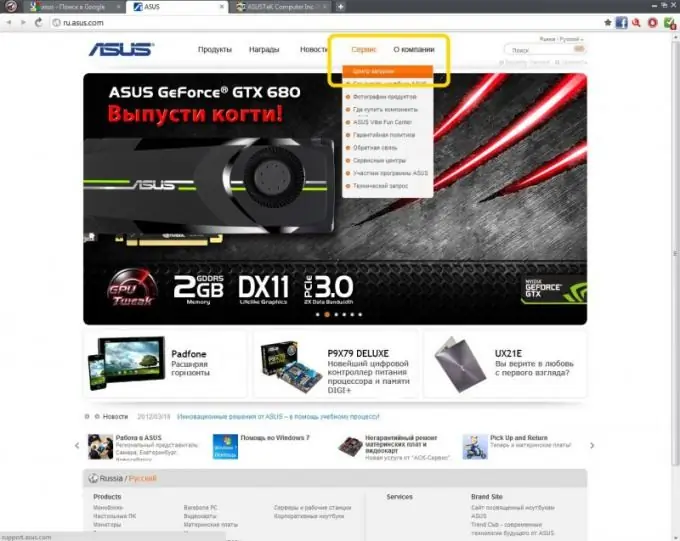
Step 5
After going to the download page, you need to select the desired product, that is, indicate your device model for which you need to download the driver. You also need to select your operating system. Click the Search button. Site management may differ from manufacturer to manufacturer, please read the tips on the page carefully.
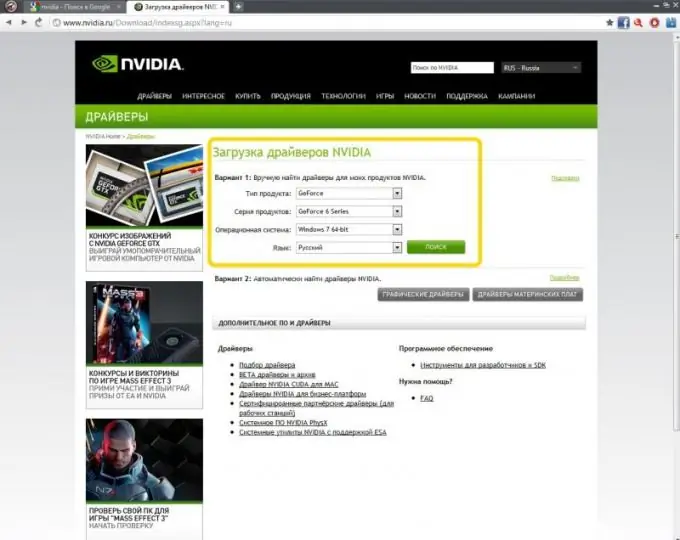
Step 6
The search engine of the site will select the optimal driver of the latest version for your device or show a list of all drivers for this model. In this case, it is important to correctly indicate the model of the device so that the exact version that suits you is determined. Some drivers from neighboring series or models may work, but not work correctly.
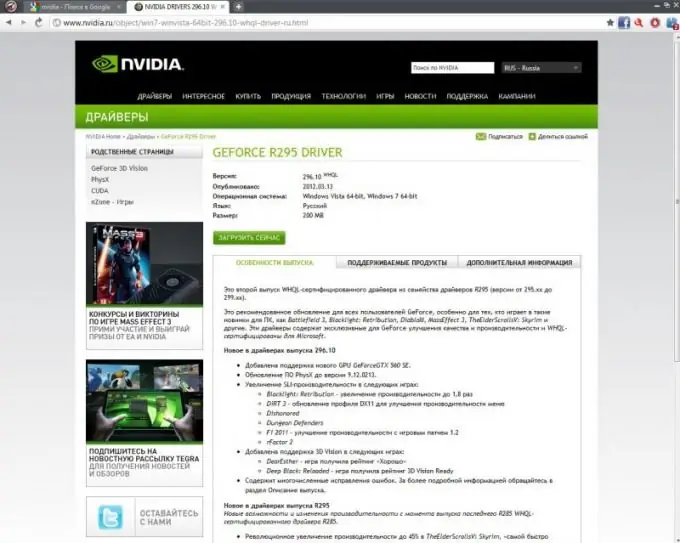
Step 7
Start downloading the driver by clicking the appropriate button. Take note of the location on the disk where the driver is loaded. After downloading, you can start installing the new software by following the instructions.
Step 8
If for some reason you cannot find your device model on the manufacturer's website, or the website itself is temporarily down, type in the search bar the name of your device with the model and add the word "driver" at the end. There are a number of sites on the Internet with databases of stored drivers for any device model. For example, go to the website https://driver.ru/ and find the model you need there.






