- Author Lauren Nevill [email protected].
- Public 2023-12-16 18:48.
- Last modified 2025-01-23 15:15.
The Odnoklassniki social network has a function that allows you to share a joyful event with your friends. You can do this by adding a holiday to the appropriate section. Below is a detailed description of how to add your personal holiday to Odnoklassniki, for example, a wedding day.

The social network Odnoklassniki is very popular among people of different ages and social status. In it you can communicate, learn new things, stay up to date with the news.
A pleasant addition to the basic functionality of the Odnoklassniki network, which distinguishes it from others, is the opportunity to share a joyful event with friends. This can be done using the "Holidays" application. This way you can add your wedding day, graduation day, child's birthday and any other day that played an important role in your life.
You can add a personal holiday to Odnoklassniki in different ways. Mostly using a smartphone or mobile app. From a computer or laptop in 2019, this feature is not available to add. Below is a detailed instruction on how to add a personal holiday using the example of a wedding day.
How to add a wedding day using the Odnoklassniki mobile application for Android?
1. Log in to your profile via the mobile application.
2. In the upper left corner, click on the menu icon.
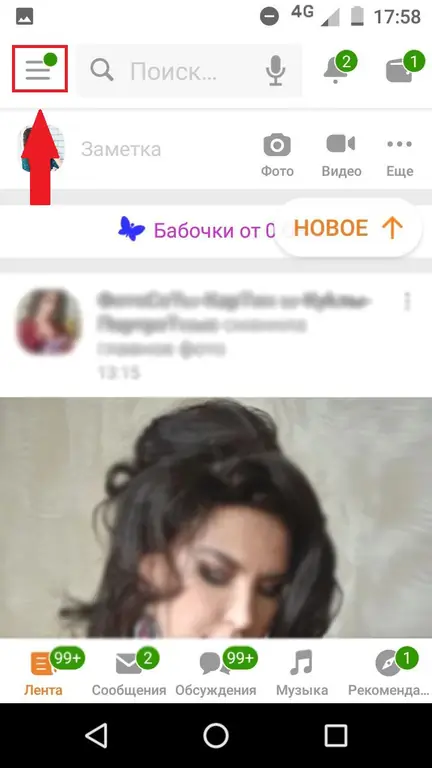
3. Select the Holidays app.
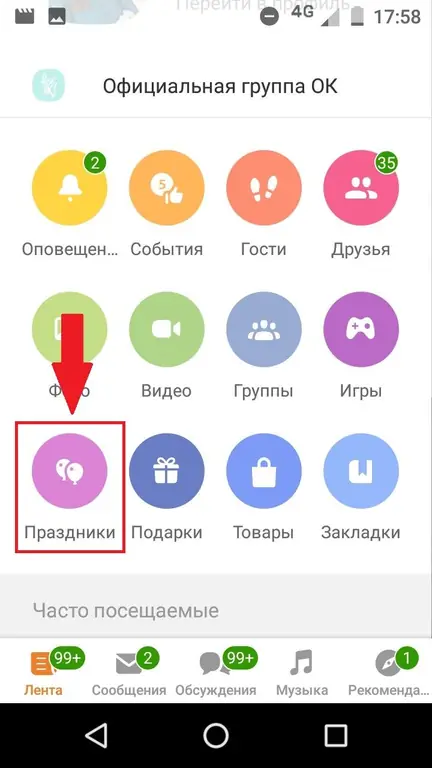
4. In the window that opens, you can see the upcoming holidays of your friends. Switch to the "My" tab.
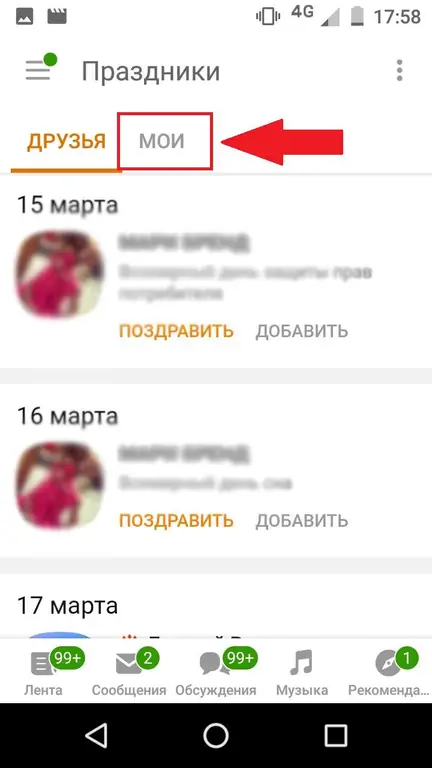
5. The "My Holidays" window opens. Click "Add a holiday".
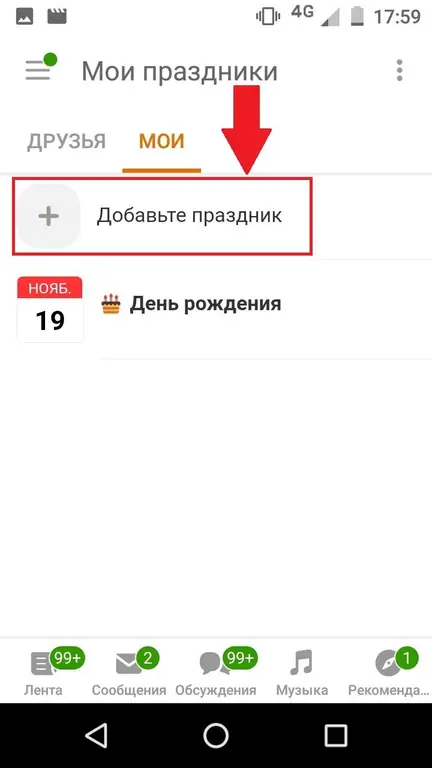
6. Now the "Holidays" window and the "Select holiday" tab have appeared. At the very top, among the options offered, select "Add a personal holiday" or switch to the "Add your own" tab.
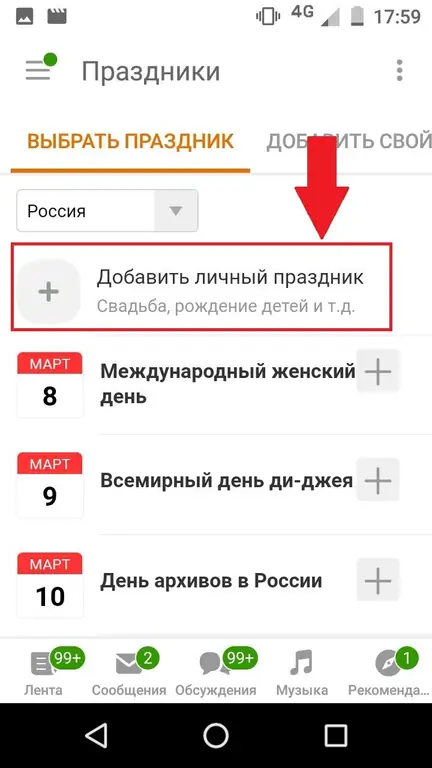
7. The "New holiday" window and the "Add your own" tab are opened. In the top line, enter the name of the holiday, below the date, month and year when the event occurred.
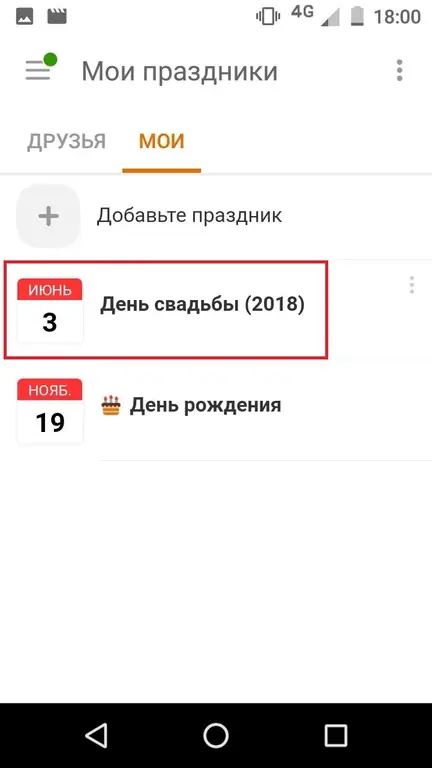
8. Click Add.
Done, in the opened window "My Holidays" there is a new one - "Wedding Day".
How to add a wedding day using a smartphone through the mobile version of the Odnoklassniki website?
1. Log into your profile using the browser on your smartphone.
2. In the upper left corner, click on the menu icon.
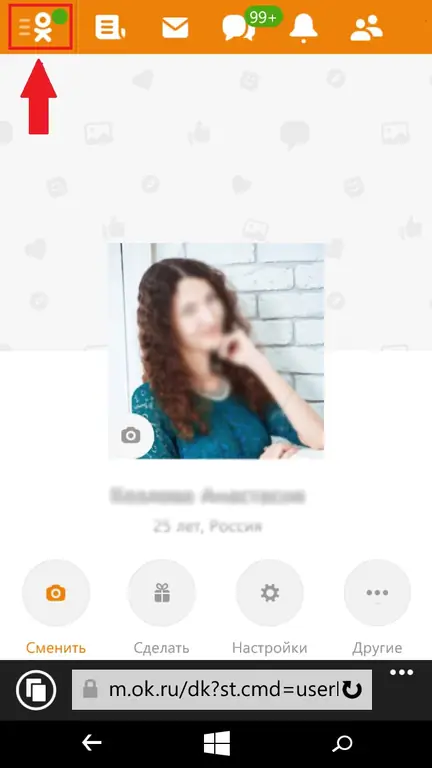
3. In the menu that opens, find the "Entertainment" block and select the "Holidays" section in it.
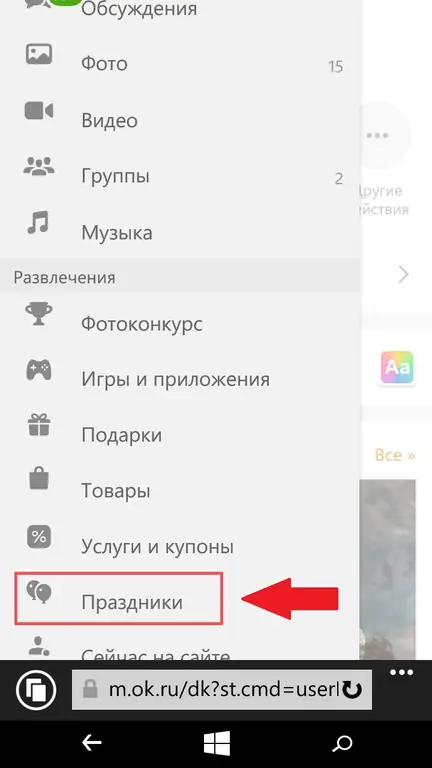
4. In a new window, you can see the upcoming holidays of your friends. Switch to the "My" tab.
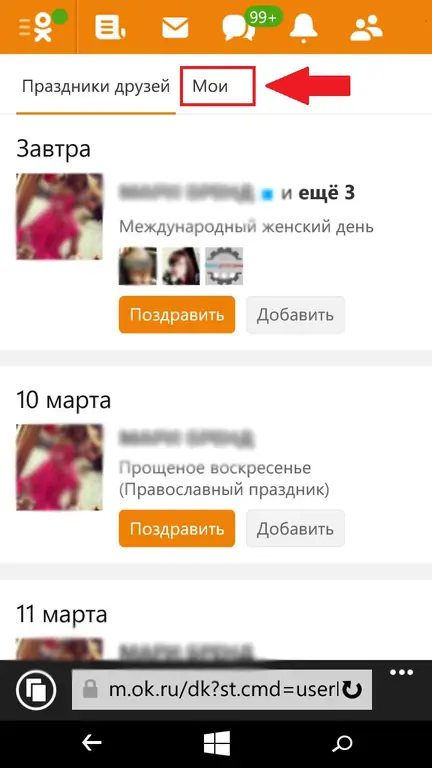
5. The "My Holidays" window opens. Click "Add a holiday".
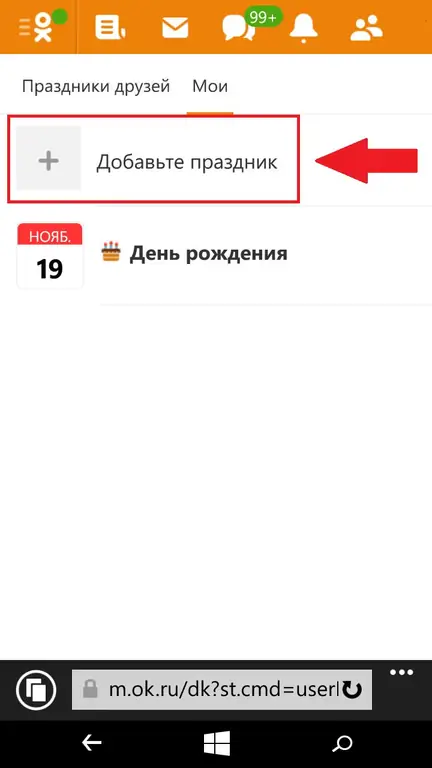
6. In the "Add a holiday" window, select the first of the proposed options - "Add a personal holiday".
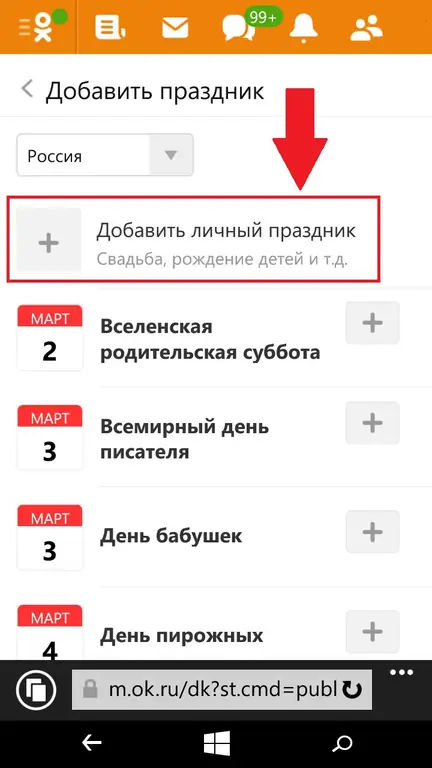
7. Now in the "Add a personal holiday" window, in the top line, enter the name of the holiday, and below the date, month and year when the event occurred.
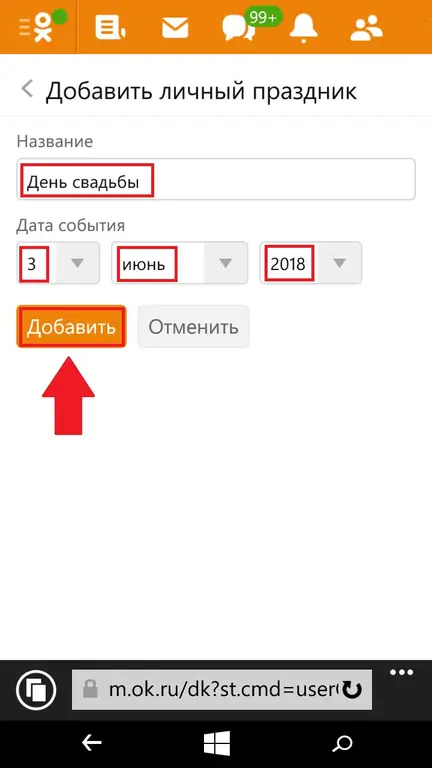
8. Click Add.
Done, in the window "My Holidays" there is a new one - "Wedding Day".
How to add a wedding day to Odnoklassniki using a PC or laptop?
This function is currently not available. Through a browser from a PC or laptop, you can neither add a personal holiday, nor see your friends' personal holidays.
It is possible that soon this function will be blocked for mobile devices as well.
State and church holidays are still available for addition in the corresponding section "Holidays".






