- Author Lauren Nevill [email protected].
- Public 2023-12-16 18:48.
- Last modified 2025-01-23 15:15.
The Yandex mail server allows you to comfortably work with e-mail, streamline work with letters, and distribute them to the necessary folders. If you no longer need any folder, you can easily delete it with just a few mouse clicks.
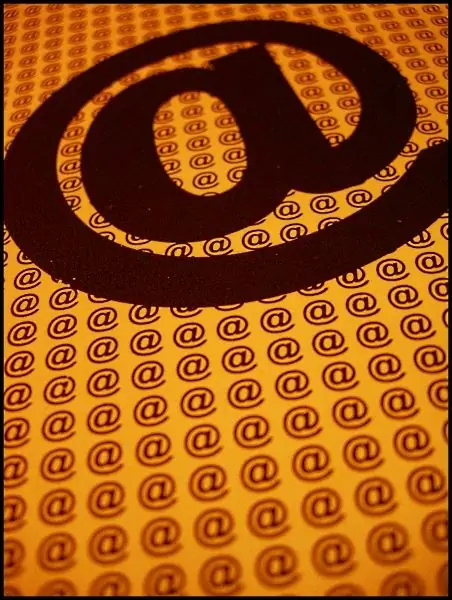
Instructions
Step 1
Launch your browser in the usual way and enter your email inbox by entering the appropriate username and password. You will be taken to the mail management page.
Step 2
In the upper right corner of the page, find the "Settings" option (it is located below your email address) and click on the line with the left mouse button. You will be taken to a window with a choice of various options to configure the correct operation of mail.
Step 3
In this window, select the "Folders and Labels" section, from which you can edit and delete folders. Click on the corresponding line-link with the left mouse button.
Step 4
Moving to the next level, you will see a window with a scroll bar, which contains a list of all currently available folders. Possible actions are located to the left of the window. Please note that the folders provided by the mail service by default are located in the list above. The folders you created yourself are located below. Find the folder you want to delete.
Step 5
In order to perform any action with a folder, you must first select it. To do this, hover the cursor over the name of the desired folder and click on it with the left mouse button. After completing this step, buttons with available actions are activated.
Step 6
Click on the "Delete" button and return to the main window. Be careful: this procedure does not require confirmation, therefore, you will not be able to cancel it in case of an error. All messages that were in the remote folder will be deleted along with it.






