- Author Lauren Nevill [email protected].
- Public 2023-12-16 18:48.
- Last modified 2025-01-23 15:15.
When playing Minecraft on multiplayer resources, you probably do not forget to privatize the territory. Such a measure helps you prevent griefers from sabotaging in the area with your buildings and storage of valuables. However, a moment comes when you start to think about a certain change of scenery. What about your region in this case?
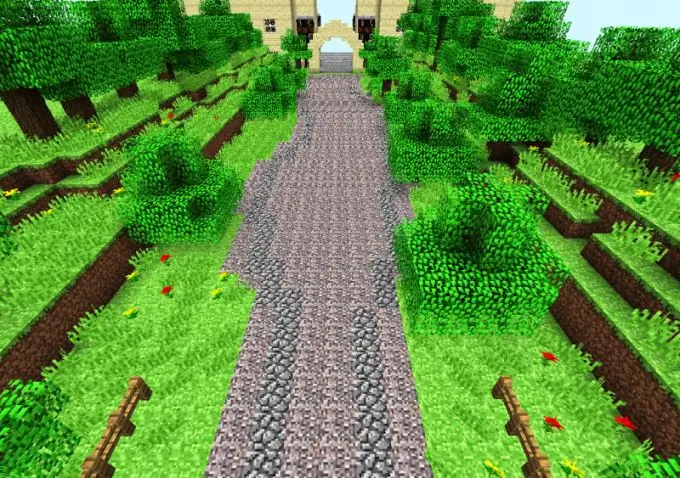
Necessary
- - plugins WorldGuard, WorldEdit and MC Edit
- - rope
- - special teams
Instructions
Step 1
If you decide to move to another location within the virtual world of Minecraft, think about those who will come to your former lot after you. A gamer, deciding to settle here and trying to start the construction of his buildings, will face the system's ban on such actions. He will not have authority over them just because you did not withdraw the private on the region. Although you will not hear the curses of this player, try not to become a source of similar troubles for others, because in the end everything can turn out a hundredfold for you.
Step 2
To distribute the territory, you need the tools of the WorldGuard plugin and the commands available in it. However, if you do not want to part with the buildings installed in this region, move them to a new site (which immediately try to add to private). The plugins WorldEdit and MC Edit will help you with this. The first one is good for moving objects (for example, chests) and small buildings (like a small house or barn). When you need to move an entire city to another location on the game map, then the second of the above plugins will come in handy.
Step 3
After making the necessary movements, proceed to delete the region. If you have forgotten the name under which it was once assigned to yourself, restore it in any of two ways. Craft a rope (lasso) by placing a unit of slime in the center slot of the workbench, to the left and top of it, as well as in the upper left and lower right cells - four threads. If you already have such an item, take it from your inventory and right-click on the sealed area. You will immediately see its correct name. If you want, use another way to find it out: just enter the / rg list command into the chat.
Step 4
Remove from the region everyone who was endowed with certain rights to use it (with the exception of yourself - your nickname will be erased from there automatically upon completion of all necessary actions). For those who had co-owner powers, use the / region removeowner command, and then, separated by spaces, write down the name of the site and the player's nickname. For ordinary residents, use a slightly different phrase, in which replace removeowner with removemeber. In order for you to succeed in your plans, do not forget about any of the people registered in this territory.
Step 5
Now proceed directly to deleting the selected area. To do this, you do not need to be on your site - the system will react adequately without that. Enter / rg remove or / region remove into the chat, followed by a space after this phrase - the name of your region. Indicate it correctly, remembering that every capital letter and other characters play an essential role here. If in the end no red signs appear, congratulate yourself on the fact that your territory has been removed. Otherwise, try your luck with another command - / region delete plus the name of the territory separated by a space. When nothing helps, reinstall your launcher - the region will be deleted.






