- Author Lauren Nevill [email protected].
- Public 2023-12-16 18:48.
- Last modified 2025-01-23 15:15.
If you use several mailboxes, for example, one is your personal and the other is used for work, the constant check of several accounts can take a lot of time. To automate the check of all mail, it is recommended to set up forwarding of incoming letters.
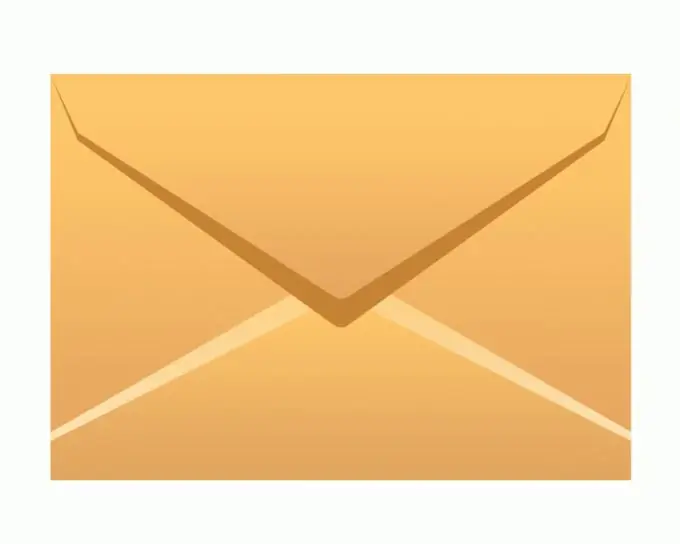
Necessary
Account on the mail.ru mail service
Instructions
Step 1
If you have an account on mail.ru and you would like to receive letters to the mailbox of another service, you need to enable the option to receive mail on another mail service or set up forwarding in the current service. To do this, log into your account at mail.ru (enter your username and password).
Step 2
In your mailbox, click the "More" top menu and select "Settings". On the page, find the link "Forwarding", click on it.
Step 3
In the empty field, paste the address of another email address, then enter the password for your current mailbox and press the Enter key. A message will appear on the screen about sending a letter with a confirmation code to the address you specified.
Step 4
Open another mailbox in a new tab and check if the letter came from forward.mail.ru. The operation code will be indicated inside the letter, insert it into the reply message or just the word "Yes".
Step 5
It is also possible to forward not all mail, but only a part of it; there are special filters for this. Click "More" in the top menu again and select "Settings".
Step 6
On the page with mailbox settings, click the "Filters" link. As an example, you can create a filter for forwarding small letters (without attachments and pictures) to any mobile device. Because you have not created any filters yet, this page should be blank. Click the Add Filter link.
Step 7
In the last line "Size", set the radio button to "Less", and in the empty field write 100 KB. In the line “then do the following” check the box “send a copy of the message to the address” and enter the email address in the empty field.
Step 8
If you want to receive letters only to the specified address, in the “a original message” column, check the box “do not place in the Inbox folder”, otherwise, on the point “put in the Inbox folder”.
Step 9
At the end of the page, enter the current password from your mail and click "Add filter".






