- Author Lauren Nevill [email protected].
- Public 2023-12-16 18:48.
- Last modified 2025-01-23 15:15.
Skype has gained a lot of popularity and is now available on tablets with various pre-installed operating systems. To launch it, you must first download the application and configure the video communication.
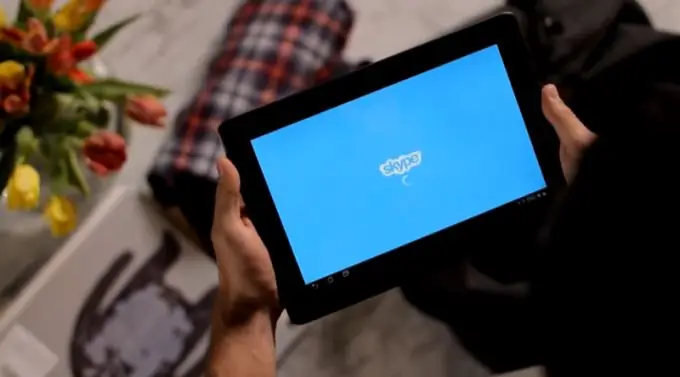
Instructions
Step 1
Install Skype software for your tablet. Depending on the version of the operating system, search for and download the application using the appropriate menu. On Android, use the Play Market utility to install. For iOS tablets, Skype can be installed through the AppStore, and owners of Windows devices can use the Market program.
Step 2
After the installation is complete, use the Skype shortcut created on your desktop. In the window that appears, you will be asked to enter your username and password to access your account. If you want to register a new account, use the link "Create an account". Accept the terms of use of the service and fill in the required fields, then log in with the parameters specified during registration. If you already have a Skype account, you can skip this step.
Step 3
After logging in, you will need to go to the settings section. Click on the menu icon at the top right of the screen and select "Settings". Then go to the section "Voice and video calls" and put a check mark next to the item "Activate video calls".
Step 4
In the settings menu, you can also change many other parameters. For example, use the "Automatic authorization" section to specify whether you want to automatically sign in to your account when you start the program. The "Synchronize Contacts" section will allow you to add data from your phone book on your tablet to the Skype list.
Step 5
The "Notifications" section is responsible for the appearance on the device's screen of various service messages that will inform you about a friend who has just entered the network, or about a missed message. Items "Receive messages", "Receive calls" will allow you to configure the categories of users from which you can receive calls.
Step 6
The section "Video quality" will allow you to make settings for displaying images that are broadcast from your device to other users. If you have a slow internet connection, you should enable the "Low quality" option. When connecting via Wi-Fi, you can select “High”.
Step 7
After setting the program settings, you can make calls. To do this, select your interlocutor in the contact list and click on the green call button. Setting up Skype on your tablet is now complete.






