- Author Lauren Nevill [email protected].
- Public 2023-12-16 18:48.
- Last modified 2025-01-23 15:15.
Sending messages is one of the ways of communication in Odnoklassniki, which try to be as simple and accessible as possible for their users. Nice interface of the page, convenient toolbar, convenient sending messages to friends - these are just some of the advantages of the site.
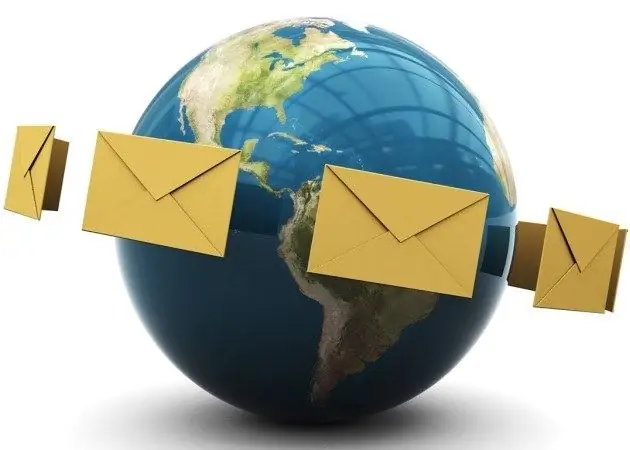
Necessary
- - Personal Computer;
- - registration on the Odnoklassniki website;
- - access to the Internet.
Instructions
Step 1
In order to start correspondence with friends and users of the Odnoklassniki social network, you first need to register on the site. After that, you will have access to all their functions, including sending messages. It can be done in several ways.
Step 2
First, select a user from the list of friends, group members, "guests" who have entered your personal page. Then move the cursor to his photo and in the drop-down window select the "Write a message" option (this is the second menu item from the top). Click on this link and go to the next page to create a new letter.
Step 3
In the window that opens, in the bottom field of the page, write the text, if you wish, you can change its style, font, font size, text and fill text, add emoticons, then press the Enter key on the keyboard or the "Send" button on the page.
Step 4
The second way to send letters is that you will need to select the "Messages" item in the menu on the main page of your account on the top orange panel, click on the link and go to the page for creating a letter. Then, in the left part of the window that opens, find the user you are going to write to, enter the text in the lower field on the right side of the window and send it by clicking on the corresponding button to the left of the letter, or using the Enter key.
Step 5
The big plus of Odnoklassniki is that one and the same letter can be sent to several users at once, which is very convenient, for example, on holidays - there is no need for each user to write a new letter. To do this, use the mass mailing list. Write a letter, arrange your text. Then, at the top of the window, find the line with the username. Nearby is the "+" sign and the inscription "Add interlocutors", by clicking on which you will only have to enter your friends or mark them in the list in the drop-down window. After that, all that remains is to send the letter.






