- Author Lauren Nevill [email protected].
- Public 2023-12-16 18:48.
- Last modified 2025-01-23 15:15.
Modern users are increasingly creating their own local area networks. Wi-Fi home wireless networks are widespread. Unfortunately, not everyone cares about the safety of these communications.
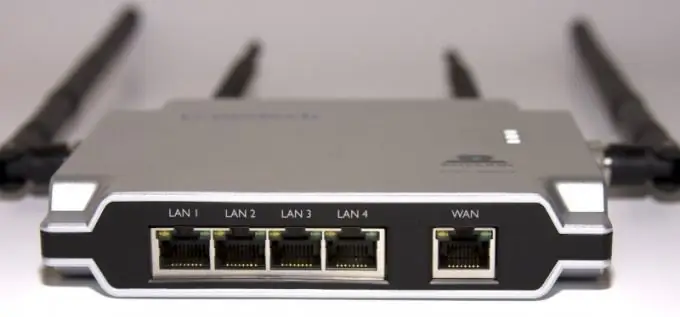
Instructions
Step 1
Routers and routers are equipped with their own anti-tampering systems. Several layers of protection can be used to prevent unwanted connections. First, set a password to access your wireless network. This is best done at the time of its creation. Use a combination of numbers, Latin letters and special characters. Remember that the more characters the password contains, the more difficult it is to guess.
Step 2
Activate the check of the MAC addresses of the connected devices. To do this, go to the MAC Table menu and enter the allowed address numbers. Despite the fact that the MAC address of any network adapter is easy enough to change, it can take a long time for an attacker to find the correct address. Open the Run menu and go to the Windows command prompt by typing cmd. Enter the ipconfig / all command. Find the MAC address of the desired network adapter and enter it in the router table.
Step 3
If the network equipment with which you created the Wi-Fi network has the function of hidden broadcasting (Hide SSID), then activate it. To connect to your network, you will need to enter not only the password, but also its name. This prevents your access point from being easily detected.
Step 4
Do not neglect setting a password for access to the web-based interface of the router. If an attacker simply connects to your network, he can only use your Internet connection. Having gained access to the settings of the router, the user can change the parameters of its operation, which will negatively affect the quality of the network. Open the Security menu and change the Login and Password fields. Be sure to change your username, as it is much more difficult to find a name-password pair than just a password.
Step 5
Check your active sessions periodically in the router's Status menu. This way, you can timely detect unwanted connections and disconnect unnecessary users.






