- Author Lauren Nevill [email protected].
- Public 2023-12-16 18:48.
- Last modified 2025-01-23 15:15.
Viruses spread over the Internet are a serious problem of our time. The antivirus program on the user's computer helps to fight against malware. But what if you need to secure the whole network, and there is no way or desire to install an antivirus for each user? The answer is centralized virus protection at the gateway level provided by Traffic Inspector.
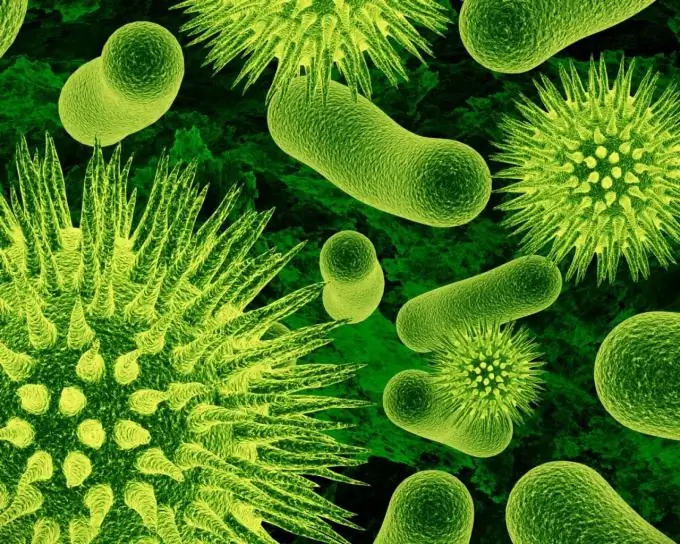
It is necessary
Instructions
Step 1
Download the latest version of Traffic Inspector available for everyone. Activate the program and carry out its initial configuration using the setup wizard. Add users to the program. After these steps, you can proceed to further settings.
Step 2
The task of anti-virus protection at the gateway level is solved using the Traffic Inspector Anti-virus Powered By Kaspersky module. As it is not difficult to guess from the name, we have a joint development of the companies Kaspersky Lab and Smart-Soft. The antivirus module scans web traffic and disinfects infected files. Files that cannot be disinfected are deleted.
Configuring anti-virus protection includes the following steps:
• Activation of the Traffic Inspector Anti-virus Powered By Kaspersky module.
• Updating the anti-virus database of the Traffic Inspector Anti-virus Powered By Kaspersky module.
• Configure the Traffic Inspector Anti-virus Powered By Kaspersky module.
• Redirecting users' web traffic to the web proxy built into Traffic Inspector.
• Selective activation of anti-virus protection for users and user groups.
Step 3
If the license for Traffic Inspector Anti-virus Powered By Kaspersky was not included in the license for Traffic Inspector, then it must be purchased separately. After purchasing, reactivate the program with the same key that you used before. After that, the functionality of the Traffic Inspector Anti-virus Powered By Kaspersky module will become available to you.
Step 4
Update the anti-virus databases: node of the console tree "Plugins", node Traffic Inspector Antivirus Powered By Kaspersky, tab "Actions", command link "Update anti-virus databases".
Step 5
Antivirus scans web traffic only if it goes through the Traffic Inspector web proxy. You can force all user web traffic to be directed to the web proxy so that users do not have to explicitly configure anything. To do this, go to the properties of the "Users and groups" node, on the "HTTP by proxy" tab in the "For authorized users" frame, check the "Redirect TCP / 80 to proxy server" checkbox.
Step 6
In order for anti-virus protection to be effective for a user or group, find the appropriate account and select the "Attributes" item in the context menu of the account. Set the "Traffic Inspector Anti-virus Powered By Kaspersky" attribute to "Yes" / "1" (depending on the version of the application, the attribute value "Yes" or "1" can be used).
Step 7
If Traffic Inspector detects a virus, it shows the user a special information page right in the browser. You can also build a report on detected threats - the "Reports" node, the "Anti-Virus" node. Just set the interval for generating the report, and you will see all the information on detected viruses, cured or deleted files.






