- Author Lauren Nevill [email protected].
- Public 2023-12-16 18:48.
- Last modified 2025-01-23 15:15.
The site is an additional means of communication with other people. With its help, you can share your thoughts and ideas, publish news, find out the opinions of visitors and even earn money.
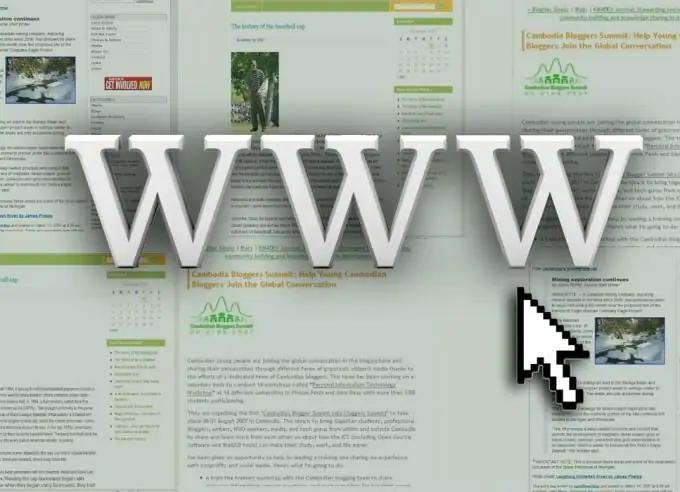
Instructions
Step 1
Start building your website by choosing a name. It is desirable that the name of the project give a brief idea to the visitor about its purpose. Prefer a domain name with a small number of letters. For Russian-language sites, choose the domain zone ru.
Step 2
Having picked up a domain, check if it is free. To do this, use a service that provides information about the domain owner. Enter your chosen name in the input field and press the confirm button. After that, the site will display information about the domain. If the domain is already taken, come up with a different name.
Step 3
Register your domain with one of the registrar companies. This service is paid. You pay for domain ownership for at least one year. Domain cost may vary depending on the chosen registrar. Register on the registrar's website and make a purchase in your personal account.
Step 4
It is advisable that the site is located on a good hosting, so you need to choose a suitable option. Use the advice of friends who understand this, or visit rating sites with information about various hosting. If you are a beginner, choose a hosting with a pre-installed content management system.
Step 5
Download the Arteester program from the developer's site. This program is designed to quickly create unique templates for a number of control systems. It is a paid service, so you will need to purchase a license key for it. Install the program on your computer.
Step 6
Launch the Arteester program and study it carefully. You will see a set of buttons on the main menu that allow you to change different parts of the template design. Find the option that suits you. You can also use the "Random Template" button. In this case, the program will randomly select different design options. Save the created template to your computer.
Step 7
Go to the site control panel in your hosting account. Copy the template to the site folder intended for this purpose. If you find this step difficult, use the hosting help system or technical support consultation.
Step 8
Going to the site admin panel through a browser, find the added template and activate it. If you did everything correctly, your site is ready.






