- Author Lauren Nevill [email protected].
- Public 2023-12-16 18:48.
- Last modified 2025-01-23 15:15.
The Windows 7 operating system offers its users many interesting options, including the installation of various themes. You can choose themes from those already offered, or you can download or create your own themes and use them. This feature can diversify your work at the computer, adjust the appearance of Windows to your taste. In this article, you will find instructions on how to install or create themes for Windows 7.
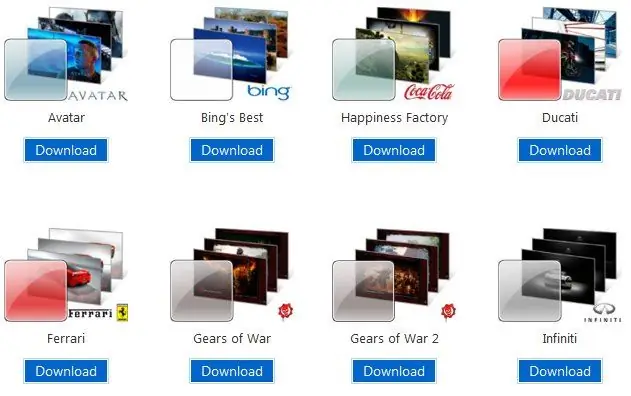
Necessary
Windows 7, Universal Theme Patcher for Windows 7
Instructions
Step 1
First, right-click on the desktop. In the menu that appears on the screen, select the personalization (or Personalize) option. A personalization menu will open in front of you, which will list the themes already installed on your computer. Notice the "Desktop Background", "Windows color", "Sounds" and "Screen Saver" icons.
Step 2
Download Universal Theme Patcher for Windows 7 (or similar). Copy the downloaded themes to a folder called "C: / Windows / Resources / Themes". Go to the "Personalization" menu and select the installed theme.
Step 3
If you find the folder "System Files" in the archive with the downloaded theme, then replace your system files with the files in the folder. This is not necessary, but if you want your theme to fully match the screenshot, you might be better off replacing it.
To replace old files with new ones, follow a few simple steps:
- Disable parental controls if enabled.
- Find the "C: / Windows / System32" folder where the system files are stored. They will need to be replaced.
- Make backup copies of the file or files that you are going to replace, if you then suddenly need to return everything to its previous state. Anyway, just in case.
- To access the file modification, do the following. Click on the file with the right mouse button, in the menu that appears, select "Properties" - "Security" - "Advanced". There you will find the "Owner" field. Click on it and select "Change". Choose either your account name or administrator. Click Apply. Then find the item "Permissions". Select the record that was given the owner rights there, click "Change", put all the checkboxes, click "OK", then, "Apply", in the window that appears, select "Yes". Now you can replace the system file.






