- Author Lauren Nevill [email protected].
- Public 2023-12-16 18:48.
- Last modified 2025-01-23 15:15.
Most modern software products have the ability to automatically install updates to their functionality by downloading them from the Internet. However, if you have a bad connection, this can lead to a decrease in system performance. In this case, you may need to disable downloading updates.
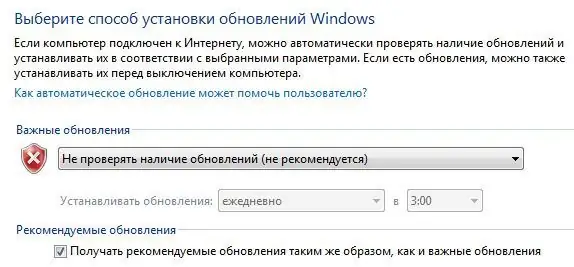
Necessary
Desktop or laptop with Windows operating system installed
Instructions
Step 1
In the lower left corner of the screen, click the Start button. From the pop-up menu, select "Control Panel".
Step 2
In the Control Panel, select the System and Security section and look for Windows Update.
Step 3
On the left pane, select Configure Settings. In the window that appears, you can change the settings for downloading and installing updates. In the drop-down list of the "Important updates" section, select "Do not check for updates (not recommended)".
Step 4
In the "Recommended Updates" section, select the "Receive recommended updates in the same way as important updates" checkbox. Click OK.






