- Author Lauren Nevill [email protected].
- Public 2023-12-16 18:48.
- Last modified 2025-01-23 15:15.
Several users can work on a computer under the control of the Windows operating system under different accounts. If the account is disabled, this member will not be able to log on.

Instructions
Step 1
To enable an account, you must be logged in with administrator rights. However, it is possible that the administrator account is disabled. In this case, you need to boot into Safe Mode. After turning on the computer, wait for a single POST beep and press the F8 key. Select "Safe Mode" from the boot menu. Answer “Yes” to the system's request to continue working in this mode.
Step 2
If you have Windows XP installed on your computer, right-click on the “My Computer” icon and select the “Manage” option to open the context menu. Activate the "Utilities" item, expand the "Local Users and Groups" snap-in, then the "Users" folder.
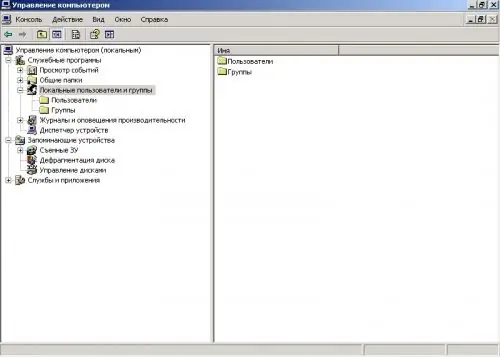
Step 3
Right click on the administrator account and select the "Properties" command. Uncheck the box next to Disable. In the same way, enable the accounts you see fit. Restart your computer in normal mode.
Step 4
In Windows 7, the administrator account is disabled by default for security reasons. To enable it, from the Start menu, start the search bar and enter the cmd command.
Step 5
In the console window, type:
net user Administrator / active: yes.
After the system responds, enter the administrator password:
net user Administrator * password *.
This method is also suitable for XP and Vista versions.
Step 6
There is another way to enable the administrator account. Enter the command secpol.msc in the search bar. In the left part of the Security Settings window, expand the Local Policies snap-in and check the Security Settings item. On the right side, find "Account Status" Administrator. Click on it to open the context menu with the right mouse button and select "Properties". Set the switch to the "Enable" position. You can enable other accounts in the same way.
Step 7
The local policy method is also suitable for enabling accounts in Windows Vista. To open the Local Policies snap-in in this version, enter mmc in the search bar. If prompted by the system, enter the Administrator password.






