- Author Lauren Nevill [email protected].
- Public 2023-12-16 18:48.
- Last modified 2025-01-23 15:15.
Yandex counter is part of the convenient and free tool for webmasters “Yandex. Metrica”, which allows you to collect statistics on the number of site visitors, analyze their behavior on its pages and track search queries by which users come to your site.
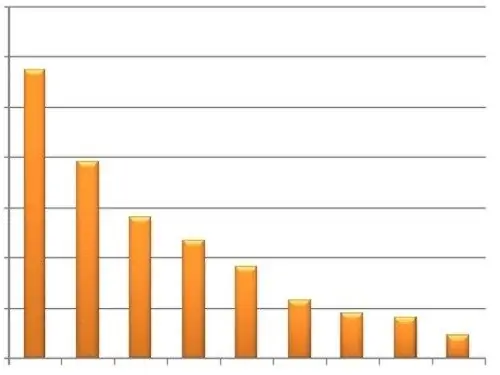
It is necessary
Computer with Internet access, site, access to editing site page templates
Instructions
Step 1
To be able to use the Yandex. Metrica service and install the counter on the site, you first need access to the Yandex personal part. If you do not have such access yet, go through the registration procedure. If you already have an account, enter your username and password on the Yandex. Metrica service page. Click the Add Counter button. The browser window will display the settings page for the added counter.
Step 2
To create a counter, you need to specify its name and address on the General tab. Enter a name for the created counter in the "Name" field and the URL in the "Site address" field. If your site has mirrors, you can specify their address by clicking on the "Add mirror" button. The Yandex. Metrica service can notify webmasters if, for some reason, the site has become unavailable. Notifications can be sent to both e-mail and mobile phone via SMS. To receive such notifications, check the corresponding boxes in the settings section "Notify me about problems with the site" and specify the email address to which you want to send notifications and specify the mobile phone number by clicking on the link in the "Subscribe to SMS notifications" item. Accept the terms of use of the service by checking the appropriate checkbox. Click the "Continue" button.
Step 3
Then you can set additional settings for Yandex Counter. Some of the settings require the formation of a special counter code, which will be added to the site pages. If you want your counter to transmit additional data for the "Webvisor", "Heatmap" functions or display the "Informer", check the corresponding boxes on the "Counter code" tab and click the "Save" button.
Step 4
"Yandex counter" allows you to set filters for data coming from the site. These filters allow you to remove various information from the URL of the visited page. For example, remove the "sessid" parameter from the page name, which is intended for the functioning of the session mechanism on the site and can clog statistics. To add a filter go to the "Filters" tab and click the "Add Operation" button.
Step 5
You can specify goals for "Yandex counter" that clearly show the success of a certain campaign to promote the site or its services. To do this, go to the "Goals" tab and click the "Add goal" button. In the window that appears, indicate the number of visits to a specific address that you would like to reach on your site and specify its address by clicking on the "Page URL" button. Then click the "Add" button. Your new counter will be able to visually display the number of visits to the payment page for services, the number of downloads of certain files from your site, or another goal that you set.
Step 6
You can grant access to Yandex counter statistics to specialists or partners by clicking the Add User button on the access tab. You can also make access to statistics public by checking the corresponding checkbox.
Step 7
After you specify all the settings for the created Yandex counter, go to the Counter Code tab and copy the generated code from the corresponding field.
Step 8
Paste this code into your website. Many modern engines allow you to add counter code from the "Control Panel" of the site or using plugins. If your site's engine does not provide such an opportunity, paste the resulting code into the template, which is responsible for generating all pages between tags. To find out the name of the corresponding template, refer to the documentation or the developer of your site engine.






