- Author Lauren Nevill [email protected].
- Public 2023-12-16 18:48.
- Last modified 2025-01-23 15:15.
The set of files required for the site to function consists of static pages, images, and sometimes scripts. They can be edited using the hosting web interface, or they can be downloaded from a local machine - through the same web interface, or using the FTP protocol.
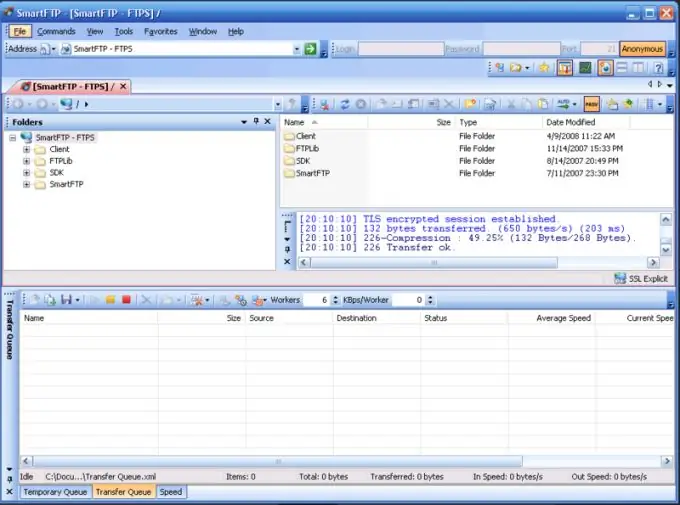
Instructions
Step 1
Only those files that are stored on the hosting in text format can be edited using the web interface. This can be, for example, HTML pages, scripts (if the hosting supports their use), etc. Go to the hosting home page, enter your username and password, and then select the file you are interested in from the list that appears. Click on the button or follow the link intended to edit it (its exact name depends on the hosting). An interactive text editor will appear. Make changes to the text stored in the file, then click on the button called "Save" or similar (it also depends on the hosting).
Step 2
To download a file from a local machine via the web interface, find on the page that appears after entering your login and password, the button titled "Upload file" or similar. A form for selecting local folders will appear. Select the one that stores the file to be downloaded, and then the file itself. Press the "Open" key. If the hosting does not support automatic download, click the Download button or similar. Some services support downloading multiple files at once. To do this, archive them, and then upload the archive using a separate download form (if you use the regular form, the archive will be downloaded as a file). The way of using the form to upload archives is the same as using the regular form to upload files. If you find that certain files are already on the server, click the "Overwrite" button or similar.
Step 3
To upload files using FTP, you need an FTP client. As such, it is convenient to use file managers with the corresponding function: in Linux - Midnight Commander, in Windows - Far. In the hosting support service, find out the address of the FTP server through which you need to download. Select the mode of switching to FTP-server from the menu (the location of this item depends on the client). Enter the same username and password combination that you use to log into the web interface. A list of files already on the server appears. Treat this list in the same way as with a regular folder: copy files into it, edit them, delete, move, etc. To exit the mode of working with the FTP server, simply switch the corresponding panel to the mode of showing the contents of one of the local drives.






