- Author Lauren Nevill [email protected].
- Public 2024-01-18 21:47.
- Last modified 2025-01-23 15:15.
Home is the web page that opens first when you start your browser. For such a start, it is convenient to choose search or frequently visited sites. While working on the Internet, the user can return to the home page at any time.
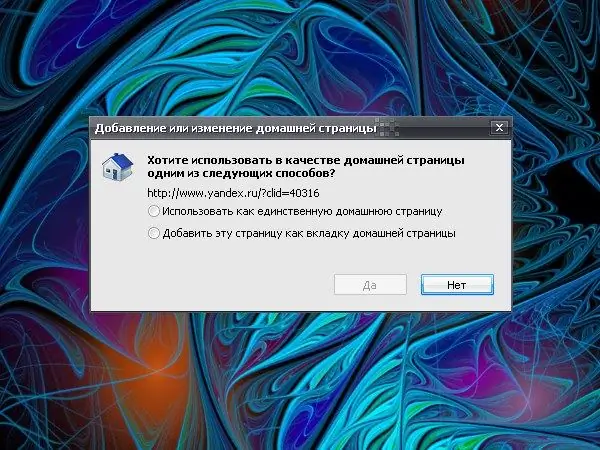
Instructions
Step 1
Before trying to access the home page, you need to register its address. There are several options here. Firstly, some computer software vendors, when installing applications, offer to make their official website a start page (Skype, QIP and others). You need to either accept the offer or refuse it.
Step 2
Secondly, the sites may provide the ability to make a home page by clicking on the corresponding link line. Then the address of the selected resource is automatically registered in the settings. And the third option: you can enter the desired address yourself.
Step 3
To set the page as your home page, in Mozilla Firefox, select Options from the Tools menu. In the window that opens, go to the "General" tab. In the "Home page" field of the "Launch" group, enter the address of the Internet page you need and click the OK button for the new settings to take effect.
Step 4
In Internet Explorer, select Internet Options from the Tools menu. In the new window, open the General tab and enter the site address in the Home page group. Apply the new settings and close the window.
Step 5
To access the home page while browsing the web, in the Mozilla Firefox browser, click the home icon on the toolbar. If you do not see this button, right-click on the top or bottom panel in the browser window and set a marker in the drop-down menu opposite the item "Navigation panel". After that, the required button will be displayed.
Step 6
In Internet Explorer, click on the button with the image of the house and the inscription "Home". If you do not see this button, right-click on the browser panel and set the marker opposite the "Command line" item in the context menu. Also in most browsers the keyboard shortcut alt="Image" and Home is used to return to the home page.






