- Author Lauren Nevill [email protected].
- Public 2024-01-11 01:05.
- Last modified 2025-01-23 15:15.
For security reasons, browsers are often prohibited from executing scripts. Nevertheless, the vast majority of sites today use the interactive capabilities of java scripts. Therefore, it becomes necessary to change the security policy in the browser settings in order to gain access to the full functionality of the sites visited. Below are detailed instructions on how to easily do this in several of the most common types of browsers.

Instructions
Step 1
In the Opera browser, the shortest way to the setting, including the execution of scripts, is through the "Main menu" of the browser. Hovering the mouse cursor over the "Quick Settings" section, we will see the desired item in this section - "Enable JavaScript". It remains only to click it:)
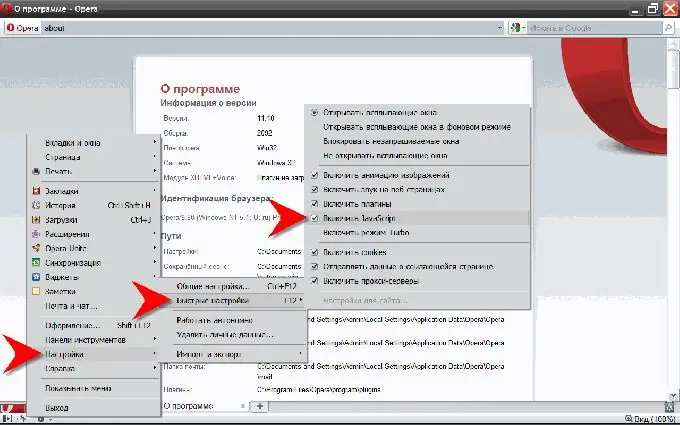
Step 2
There is a slightly longer path to the same setting, but it will give access to several additional settings for the execution of scripts in the browser. In the same section "Settings" of the "Main Menu", click on the item "General settings …" (or just press the key combination Ctrl + F12). In the "Settings" window that opens, go to the "Advanced" tab and select the "Content" item in the menu on the left, and then put a tick in front of the "Enable JavaScript" inscription. The button that gives access to additional settings for the execution of scripts is located next to ("Configure JavaScript …").
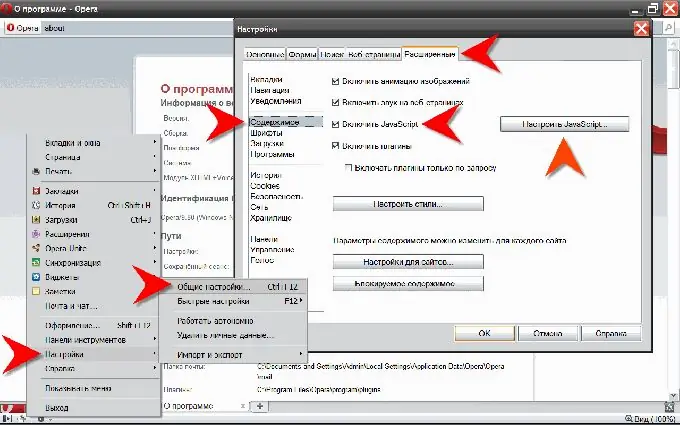
Step 3
In the Mozilla FireFox browser, the configuration path lies through the selection in the top menu of the "Tools" section, and in it the "Settings" item. In the "Settings" window that opens, we are interested in the "Content" tab, on which you should put a checkmark in front of the "Use JavaScript" inscription. And here, too, there is a button that gives access to advanced settings for the execution of scripts, but here it has the inscription "Advanced".
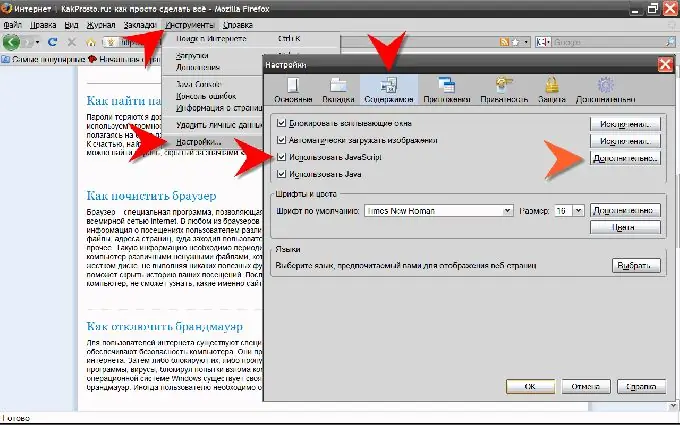
Step 4
And finally, in the Internet Explorer browser, to enable scripts, you must first select the "Internet Options" item in the "Tools" section of the top menu. In the window that opens, we need the "Security" tab, on which we need to click the "Other" button. In the "Security Settings" window that appears, scroll down the list by more than half to find the "Scripts" section in it. In the "Active scripts" subsection of this section, the "Enable" item should be checked.






