- Author Lauren Nevill [email protected].
- Public 2023-12-16 18:48.
- Last modified 2025-01-23 15:15.
To revive the Internet resource, add new functionality to it, organize interactive communication of visitors with each other or with virtual partners in the face of the site software, various scripts are added to it. The selection of scripts depends on the goals and individual preferences of the resource owner, but the procedure for adding them to the site will be similar for all scripts. Let's take a closer look at it.
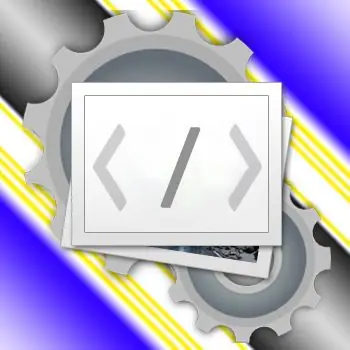
Instructions
Step 1
To add the selected scripts to the site, you must first download them to your computer, unpack (if they are archived) and read the instructions. We all treat the instructions as something useful, but tedious and not very necessary, but after all, a server script installed incorrectly can irrevocably ruin your site! In addition, the author can point out useful, but not obvious, features of the script that you can use.
Step 2
The script file can be one or several - different libraries of functions, style files, images, etc. may be needed to work. Everything you need must be uploaded to the site server, observing the directory structure (if the files are placed in folders). This can be done with a special program - FTP client. For example, FlashFXP, Cute FTP, WS FTP, FileZilla, Smart FTP, etc. Such programs are both paid and free, it will not be difficult to find a suitable one on the network. The download takes place according to the FTP-protocol (File Transfer Protocol - "file transfer protocol"). But you can download all the files directly through the browser, without using additional programs. To do this, you should use the file manager, which is included in almost every content management system or hosting provider's control panel. Unfortunately, there is no single standard either for control systems or on the hosting panel, so you need to find where exactly this file manager is located in your version. After uploading files to the server, additional operations with them may be required. If this is a server-side script (for example, in PHP) and it changes files in the process, then you will need to assign this editing right to it. Whether it is necessary - should be written in the instructions for the script. This operation is called "setting user rights" or CHMOD (abbreviation for CHange MODe). The instructions should describe what values should be set for which files. As a rule, for the script to be able to edit files, they should set the read attribute = 777, and the writing file itself = 755 or 644.
Step 3
After downloading, the files will need to be connected to the site pages. This operation is purely individual for each script - here you can't do without instructions from the author. In its simplest form, you need to add a link to the JavaScript file in the page's html code. Such a link may look like this: It should be located before the tag of the desired page. For a php script, a similar tag might look like this: include "myPHPscript.php"; This tag should be inserted immediately after the <? Php at the beginning of the php file. But if the script you downloaded does not have installation instructions, it may be better to look for a replacement for it.






