- Author Lauren Nevill [email protected].
- Public 2023-12-16 18:48.
- Last modified 2025-01-23 15:15.
Not a single website, even the most informative and interesting, will attract people's attention and will not become popular without convenient and intuitive navigation. Website navigation is an extremely important stage in its development. A well-thought-out navigation system allows the visitor to easily and quickly find any information on the site, without wasting extra time navigating between pages and looking for certain links. Also, convenient navigation is an important aspect that increases the ranking of a site in search engines - therefore, the navigation structure depends on how search engines (for example, Google) evaluate the content and nesting of site pages.
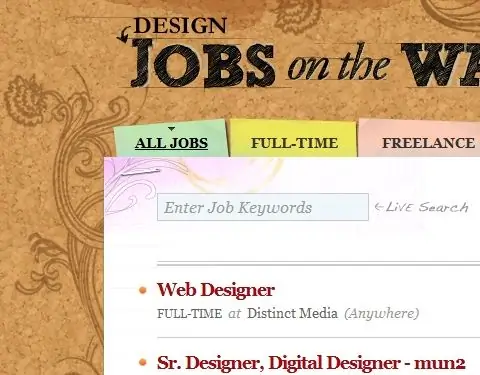
Instructions
Step 1
If the site has a large number of various pages with a high level of nesting and large amounts of information, develop a detailed and understandable sitemap through which the user can quickly find the desired page at any time. Build a navigation sitemap based on the hierarchical structure of your pages - starting with the main pages, and then moving on to more secondary ones.
Step 2
Make sure that the structure of the site in the navigation map is not too confusing and complicated. Navigation text should be short and clear. Do not replace navigation texts with animations or graphic images - this will confuse website visitors.
Step 3
On each page of the site, try to place a system of internal links so that the visitor can go from any page to the previous sections of the site.
Step 4
The design of the site navigation system should be consistent with the overall design and style of web pages. Arrange links and navigation menus so that they fit harmoniously into the overall design of the site. If you want the site to load as quickly as possible, use simple text links. Nevertheless, graphical links look much more aesthetically pleasing - menu buttons that match the color scheme of the site's design and contain the necessary text information.
Step 5
Using graphic buttons, you decorate the site, but run the risk of making it inaccessible to users who, for some reason, disable all graphics in the browser. If you choose to use graphical buttons in your navigation, make sure they don't add to your site's load time or carry too much weight. If such buttons weigh too much, replace them with simple text menu links - they are universal and are displayed in any browser for any user.
Step 6
Place the navigation bar with links so that the visitor sees it whenever they visit the site - for example, at the top of the page. In addition, the navigation bar can be placed on the left or right, and it must be located in the same place on all pages of the site. Keep the navigation bar stable - once you've thought about its look and location, don't change it every time. People need to get used to navigating the site.






