- Author Lauren Nevill [email protected].
- Public 2023-12-16 18:48.
- Last modified 2025-01-23 15:15.
On the Internet, there are generally accepted standards for the size of advertising banners. The smallest of the banners (88 by 31 pixels) are called "buttons". They are most often used not for full-scale advertising, but when exchanging links between site owners or as graphical visitor counters. The sequence of actions when placing such buttons on your site is described below.
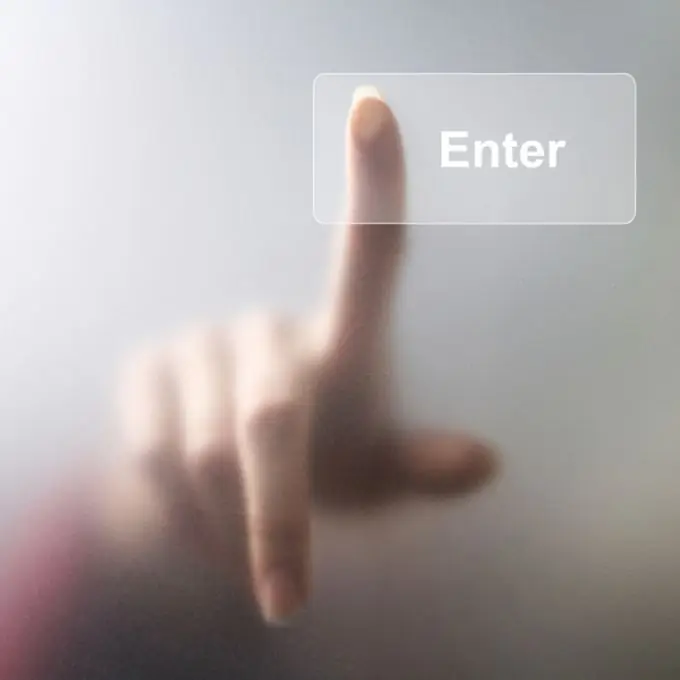
It is necessary
Content management system or text editor
Instructions
Step 1
If you need to place a button-counter of any Internet catalog or rating system, then, as a rule, along with registration on this resource, you will receive a code to be inserted into your pages. It can be JavaScript code or simple HTML code. In this case, the picture itself is located on the server of the rating system; you do not need to upload it to your server. In this case, the sequence of your actions should be as follows: - in the page editor of your site management system, open the required page and switch to the html-code editing mode. If you do not use a content management system, then download the file with the source code of the page to your computer and open it, for example, in a standard notepad. It is convenient to download the page using the file manager, which is available in almost any control panel of the hosting company; - then copy the counter code and paste it into the desired place in the source code of the edited page. Counter buttons are usually placed at the very bottom of the page, that is, before the tag. But, depending on the design of your page, it can be placed in another place; - if you are using the online editor, then just save the changes. If you are editing the page in a text editor, then, after saving, do not forget to upload to the server, replacing the existing page file. This can be done using the same file manager.
Step 2
If this is a button not from a rating system, but from some link exchange partner, then in this case, too, the partner most often provides a code to insert it into the pages of your site. Your actions should be the same as in the previous version. The difference may lie in the fact that you have to place the picture itself on your site. You can upload it to your server using the same file manager of the hosting provider or content management system.
Step 3
If in your case there is no source code included with the button, then it is not difficult to compose it yourself. In HTML (HyperText Markup Language), a tag that looks like this is used to display a picture: Here button
Here You need to replace https://partnerSite.ru in the href attribute with your link exchange partner's website address. This line of code will be enough to display a button with a link leading to the partner's website. You just need to insert it into the source code of the page using the method described above.






