- Author Lauren Nevill [email protected].
- Public 2023-12-16 18:48.
- Last modified 2025-01-23 15:15.
If you decide to create your own website, then the main thing that you need (besides, of course, the very idea of the site and the content that you are going to fill it with) is a domain name and site upload to hosting. You should take these things responsibly, because a good name is already half the battle. You can register a site on free hosting, but this option will suit you only if you are a beginner and are afraid that your project may turn out to be untenable. Let's take a look at the algorithm for working with a paid domain and paid hosting in this article.
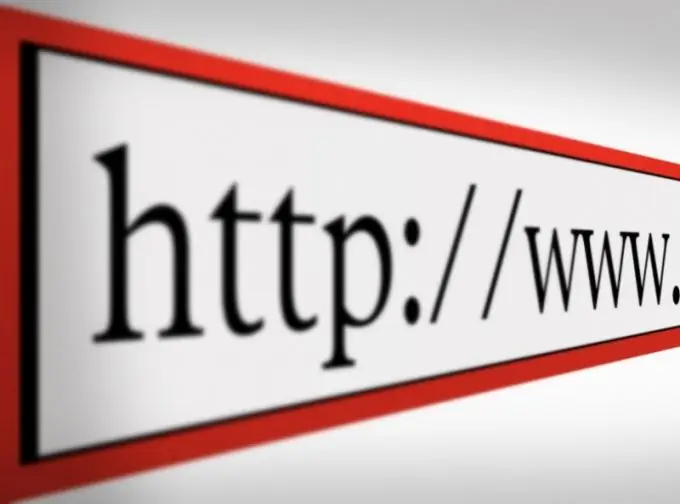
Instructions
Step 1
Let's take the Get Domain RU service as an example. To get started, go to the website https://get-domain.ru/. On this site, familiarize yourself in detail with the prices offered by the service, select the options that are best for you and go to the registration page. The form is very easy to fill out, so you shouldn't have any problems with it
Step 2
In the registration form, indicate your real email address, to which you will receive the necessary data - login and password. Go back to the site and enter the control panel.
Step 3
Top up your account using the Webmoney service. A notification about a monetary transaction will be sent to your email address.
Step 4
Go to the "Ordering services" tab. Fill in the following fields on the form: domain you are buying, zone, "Display personal information by whois command". You can close your data in the event that you do not want to advertise who exactly the domain is registered to. Then click the "Order" button. After that, the domain is yours.
Step 5
Now connect the domain to the server. To do this, choose a hoster. In this case, let's take an example of working with the Spaceweb hoster.
Step 6
Log into your account, then go to the "Domain Management" - "Order / Transfer Domain" panel. Now enter the name of your domain, select the folder in which the files of your site will be subsequently located. Then select the "Transfer" checker, and finally click the "Order" button to confirm your choice.
Step 7
All settings and preparations are completed, your site has received its name and will now work. But do not be alarmed, it can earn after a while, sometimes it can even take up to a day. This is due to some procedures, such as changes on the registrar server or DNS data caching. Wait until your site is up and running and have fun with it. Good luck and good work!






