- Author Lauren Nevill [email protected].
- Public 2023-12-16 18:48.
- Last modified 2025-01-23 15:15.
Slideshow is a convenient and beautiful way to show someone at once your entire online album with photos and images of any genre and any subject. In addition, you can view your own photos in a slideshow to simplify the viewing process and speed it up. It is not at all difficult to create a slideshow on the Yandex. Fotki photo server, which is used by a large number of Internet users, if you are registered with the service.
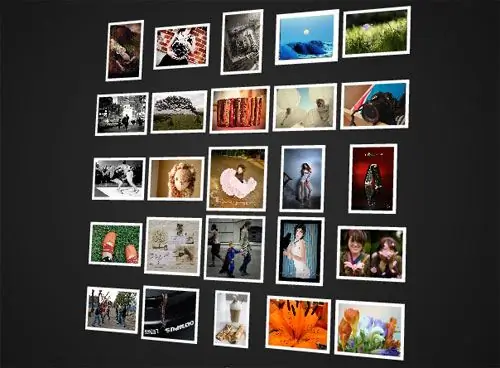
Instructions
Step 1
If you have not registered with Yandex yet, do this, and then, logging into your account, open the "Photos" tab and create a new photo album by selecting the appropriate button in the menu. Name the album according to its theme, and then open the album by clicking on its name.
Step 2
Select the "Upload photos" option in the settings menu and add the required number of photos to the album, indicating the path to them on your own computer. When uploading, specify the size of the photos that you would like to see on the server. To ensure that the photos do not lose their quality, set the "Store originals" option.
Step 3
Wait for the photos to finish uploading. The download time may vary depending on the speed of your internet connection, the number of photos and their size. The larger the size of the photos, the longer you will have to wait for the photos to finish uploading.
Step 4
After all the photos have been uploaded, go to the created album - the photos you have chosen to upload should appear in it. Review the photos to make sure the download was successful.
Step 5
To create a slideshow, stay in the open photo album, and then select the Slideshow button at the top of the window. A new window will open in which you will see the inscription “Code to embed the site.
Step 6
Copy the code and paste it into a post on your site, blog, or forum post. You can also add music to the slideshow by downloading any additional sound file from your computer.






