- Author Lauren Nevill [email protected].
- Public 2023-12-16 18:48.
- Last modified 2025-01-23 15:15.
Photo albums on social networks are a good opportunity to tell your friends about yourself and your hobbies. But, as practice shows, uploading photos is not all. In order for social network users who have access to your albums to be able to navigate in them, the albums must be signed.
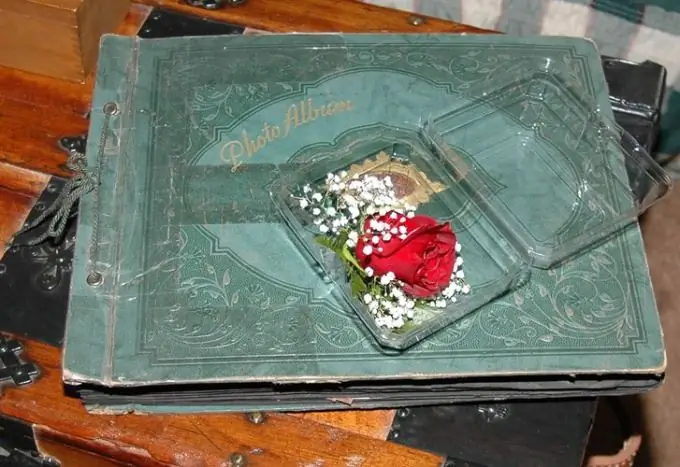
It is necessary
- - an account on a social network;
- - browser.
Instructions
Step 1
In many social networks, it is possible to enter the name and description of the photo album when creating it and edit the already created album. In order to title the album during its creation, log into your account on the social network and select the "Photo" option. On the VKontakte social network, this is the My Photos option. On this page, find the "Create Album" button and click on it.
Step 2
In the window that appears, you can enter the name of the album and its description. In order not to suffer for a long time, coming up with an original name for the album, decide in advance which photos you are going to upload there. If the album contains a photo report about some event, reflect this in the title. Three or four words describing the essence of the event, place and time are quite enough for the name.
Step 3
In order to explain the short name of the photo album, fill in the "Description" field. In it, you can tell about the event during which the photographs were taken. Of course, if you fully possess the ability to create photo essays that do not require additional explanations, you can leave this field blank. Otherwise, hardly anyone other than the participants in the event you photographed will understand what this series of shots means.
Step 4
Click on the "Create album" button, select and add photos to it. If necessary, you can add a separate description for each photo in the created album.
Step 5
If the title or description of the previously created album seemed unfortunate to you, you can edit it. To do this, open the list of your albums, select the album you are interested in and use the "Edit" option. If your photos are posted on the My World social network, use the Properties option. In the window that opens, change the name or description of the album and click on the "Save changes" button.






