- Author Lauren Nevill [email protected].
- Public 2023-12-16 18:48.
- Last modified 2025-01-23 15:15.
The popular Opera browser of the last three versions (starting with the ninth) has a rather convenient additional panel. When you create a new blank tab in one way or another, this panel is placed in it. It contains from 9 to 25 windows with the pages you need most. In recent versions, this browser option is referred to as a "quick panel". In the early versions of the Russian translation, the name was different - "frequently visited pages". This name can still be found in different versions of Russifiers.
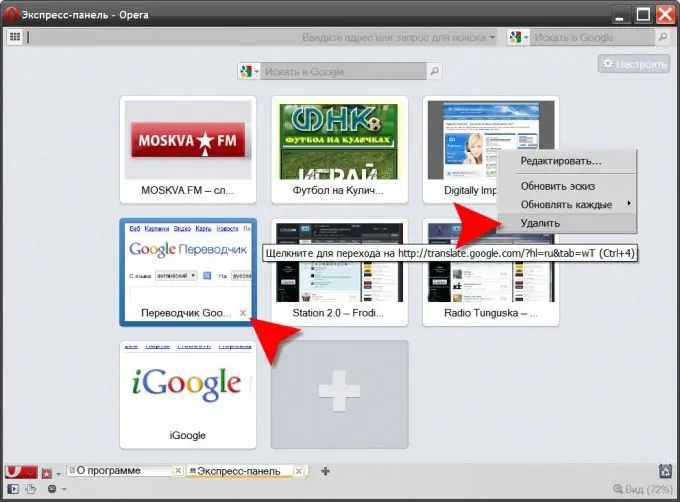
Instructions
Step 1
To get into this very panel of "frequently visited pages" you need to click the "Create tab" button, or use the hotkeys - press the combination CTRL + T. The panel has the ability to add the pages you need. Once added, you can go to your frequently visited pages not only by clicking thumbnails in this panel, but also by pressing hotkeys. For example, to go to the page placed in the second window of the panel, just press the key combination CTRL + 2.
Step 2
There are a couple of options for removing pages from the panel windows. This may be necessary in order to change the order of page rotation or simply remove a link to a resource that has ceased to be "frequently visited". Firstly, when you hover the mouse cursor over any window of the page in this panel, in addition to the frame around it, a cross appears in the lower right corner. Hovering the cursor over the cross, you will see a tooltip with the inscription "Remove Speed Dial item". Clicking the cross will destroy that link. The second option is to hover over the page sentenced to be deleted and right-click. In the context menu that appears, it is impossible to make a mistake with the selection of the desired item - “Delete”.
Step 3
In mobile versions of Opera Mini, to edit (including deleting) frequently visited pages placed in the express panel, move the cursor over any of the panel elements and press the central button of the joystick. It should be kept pressed for some time and this will lead to a pop-up menu with two options - "Clear" and "Edit". To delete a page, you need to click the first one.






