- Author Lauren Nevill [email protected].
- Public 2023-12-16 18:48.
- Last modified 2025-01-23 15:15.
When you restart the operating system or unsuccessfully update the program, in some cases, the bookmarks selected by the user in a particular browser disappear. You can restore them using some techniques for saving bookmarks.
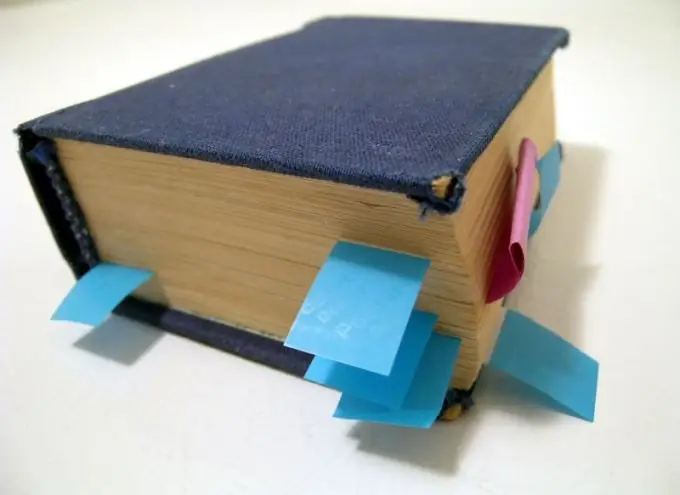
Instructions
Step 1
First, open your working browser. Find the "Bookmarks" section at the top of the home page. Go to the "Show all bookmarks" submenu and click on it with the mouse button. In this case, you can use the combination of buttons "Ctrl + Shift + B". The "Library" window appears on the monitor, which contains tools that show the structure of bookmarks and allow you to manage them.
Step 2
In the "Import and Backup" section, click on the "Restore" item. Several options will be offered here: restore bookmarks from an archive copy or restore from your file. Specify the name of the file you are looking for. If the list of bookmarks is not displayed, click on the "Select file" line, indicating the path to it. Then close the "Library" page. By default, the program automatically backs up bookmarks every day.
Step 3
Confirm to replace existing bookmarks. At this time, a notification will appear on the monitor that the existing bookmarks will be replaced by the bookmarks from the backup. After the procedure, you will see all the necessary bookmarks from the backup. Their structure can be viewed by selecting the appropriate item, or by specifying the path to the file.
Step 4
Use the option to restore visual bookmarks by importing them from an HTML file. To do this, go to the "Import and Checkout" section and find the line "Import from HTML". You must place your HTML bookmarks in advance. Save the file to restore lost bookmarks, if necessary. Please note that this method is not suitable in case of unexpected failures.
Step 5
Enter the Settings menu. In the "Miscellaneous" item, check the "Show visual bookmarks when opening a new tab or window" box. Click OK. In the window that opens, go to the "Extensions" line and find the add-on line for the Yandex. Bar program. When the page opens, the visual bookmarks will be displayed.






