- Author Lauren Nevill [email protected].
- Public 2024-01-11 01:04.
- Last modified 2025-01-23 15:15.
Probably every Internet user knows that there are tariffs for connecting to the global web. There are unlimited and unlimited tariffs. Limit tariffs are characterized by a specific price for 1 MB of incoming traffic. And unlimited tariffs are divided into conditional and absolutely unlimited. Conditionally unlimited includes a certain amount of free Internet traffic (for example, 30 GB per month). In order not to get into a mess, you have to keep track of these values.

It is necessary
software that serves as a tool for tracking incoming and outgoing traffic
Instructions
Step 1
Any Internet service provider provides information on the number of megabytes spent in the current month. But some providers put this service in the user's personal account, while others did not. Thus, the latter have to constantly call the technical support service and, to put it mildly, annoy about the spent traffic.
A lot of software has been invented so that the user can track this on his own. One such program is NetWorx. Convenient in all respects, it allows you to display complete statistics for any time period: day, week, month, year.
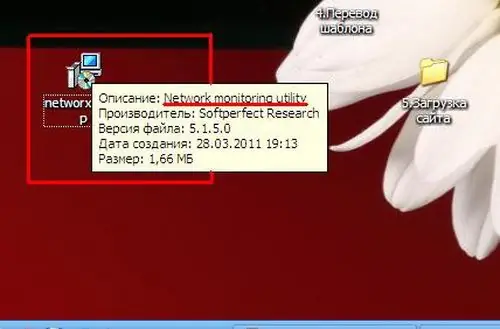
Step 2
Install the NetWorx software. Installing this utility is the same as installing another program. Click the Next button in each window. During the installation process, the program will prompt you the basic steps to launch it. After installation, you need to add the statistics window to the taskbar: right-click on an empty space on the taskbar, select "Toolbar" - NetWorx Desk Band. After these manipulations, the panel will appear next to the tray.
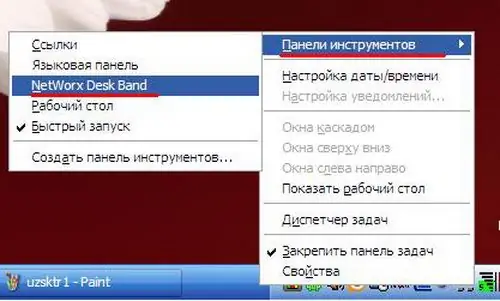
Step 3
In addition to the statistics panel, a program icon will appear next to the clock. Right-click on it, select "Statistics". The main program window will open. Select the "Daily report", "Weekly report" or "Monthly report" tab, depending on the required traffic tracking period.
If your tariff plan has a limit of 50 GB, then from time to time look into the "Monthly report" tab. As the values approach 50 GB, the amount of downloaded information should be reduced.






