- Author Lauren Nevill [email protected].
- Public 2023-12-16 18:48.
- Last modified 2025-01-23 15:15.
The windows in the express panel of the Internet browser Opera are popular with many of its users. With its help, you can add the address of a frequently visited page just once, and for the next entry, just left-click on the page image. Many people liked this service, but over time, free windows in the panel ended. It turns out that in the configuration settings of many browsers there is an item for increasing these windows.
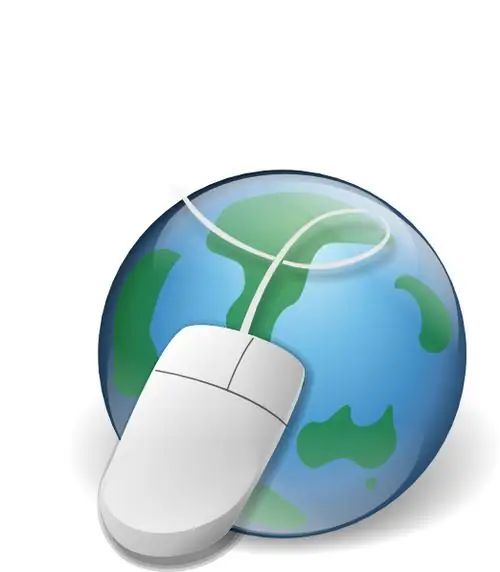
Necessary
Internet browsers Opera, Google Chrome, Mozilla Firefox
Instructions
Step 1
In Opera, you can increase the number of free windows by editing the speeddial.ini configuration file. You must close your browser before editing this file. This file can be found at C: / Documents and Settings / User / Application Data / Opera / Opera / profile. Look for the following lines in it, and if there are none, add them:
[Size]
Rows = x
Columns = x
Instead of the symbol "x", you must enter your meaning. If you set Rows = 4 and Columns = 4, you will end up with a grid of 16 windows in the express panel. If the value is 5, then there will be 25 windows, etc. The more you specify the value, the smaller the windows will be.
Step 2
Do not forget to save this file and close it. Launch your browser to test your changes.
Step 3
This feature is poorly implemented in the Google Chrome browser. windows in express panel do not have any settings. You can fix this problem using the Speed Dial application.
Step 4
After installing this extension, the express panel is automatically expanded to 12 free windows. But 12 windows for many Internet users are quite a small number, so in the extension settings you can set the value equal to 81.
Step 5
Also, this add-on allows you to edit not only each window, but also the quick access page as a whole, controlling the default search engine.
Step 6
There is no express panel in the Firefox browser, this add-on was given a different name - visual bookmarks. Their number is also limited. To edit the value of visual bookmarks, open a new page and enter the command about: config in the search bar, then press Enter.
Step 7
In the window that opens, right-click and select the new command, select string from the context menu. Name the setting "yasearch.general.ftab.settings" without quotes and set the following value: {"rows": 5, "cols": 5}. The rows and cols values are the number of rows and columns.






