- Author Lauren Nevill [email protected].
- Public 2024-01-11 01:04.
- Last modified 2025-01-23 15:15.
Opera browser (starting from its ninth version) has a very convenient utility called "express panel". These are nine (in the latest versions they can be customized) windows with the pages you personally need most, which appear when you start the browser or when you create a new tab. What to do if the express panel stops appearing?
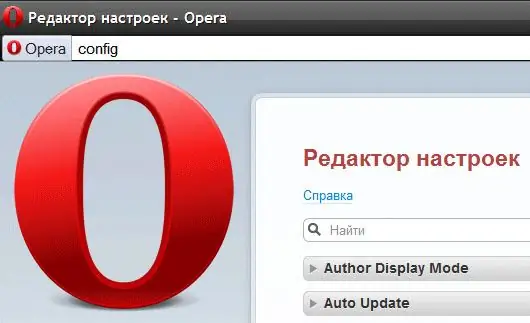
It is necessary
Opera browser
Instructions
Step 1
By default, the express panel in Opera is enabled and to get to it, just click the "New Tab" button (or the keyboard shortcut Ctrl + T). But if, for some reason, you lost this convenient panel, and an empty window began to open instead, then you can turn it on only in a non-standard way. For some reason, the browser manufacturers did not think to bring the express panel control to the general settings. To get to the settings we need, you need to open a blank page and type in the address bar: opera: config You do not need to type manually, you can copy-paste and press the Enter key. This will load the Opera Preferences Editor.
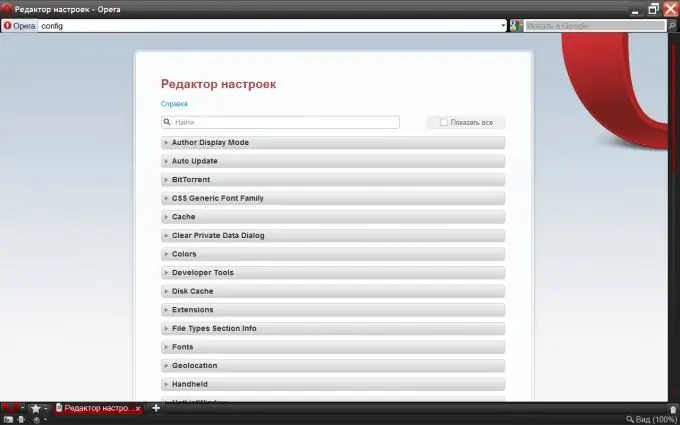
Step 2
In it we need a section called "User Prefs". Since the sections are arranged in alphabetical order, you should look for it almost at the end of the list. Click on the title and a long list of settings opens.
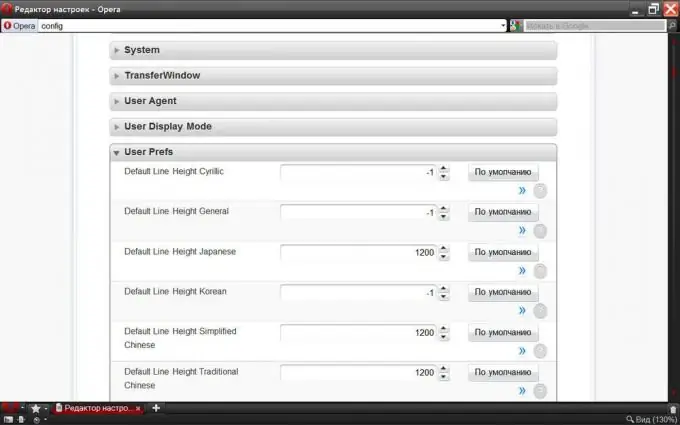
Step 3
We are interested in a setting named "Speed Dial State". In order not to search for it "manually", press Ctrl + F and in the search window that opens, type "dial s" (without quotes).
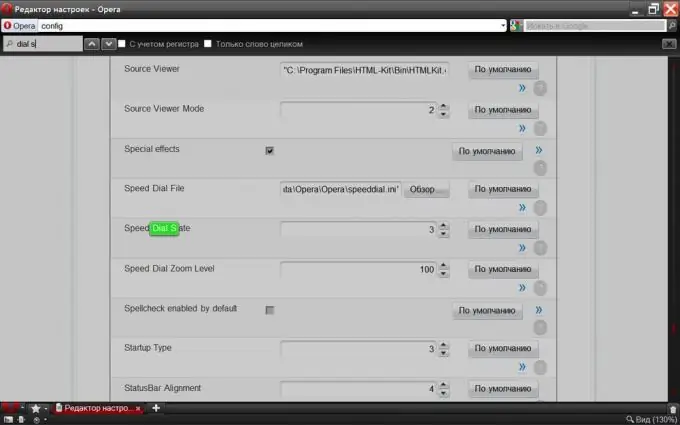
Step 4
For the express panel to work as it is assigned by default, this parameter must be set to one. What are the other possible options can be viewed by clicking the question icon.
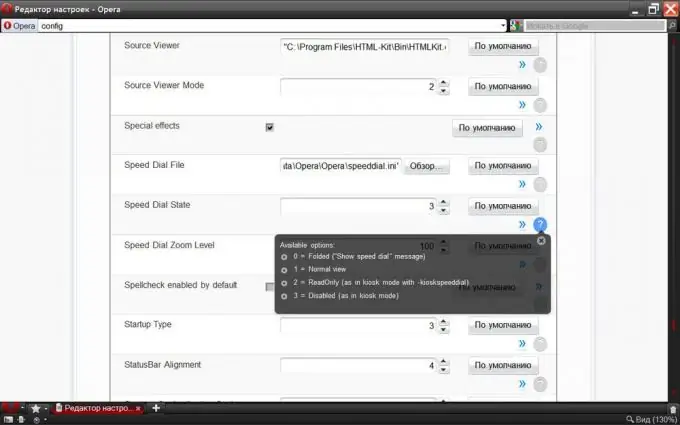
Step 5
Now it remains to commit the changes made - go to the end of the page (HOME key) and press the "Save" button.






