- Author Lauren Nevill [email protected].
- Public 2024-01-11 01:04.
- Last modified 2025-01-23 15:15.
To speed up the entry of site addresses into the address bar, browsers provide the function of saving the history of visited sites. It appears in the drop-down list when we start typing the address. Sometimes it becomes necessary to clear this list. How is this done in the most popular browsers?
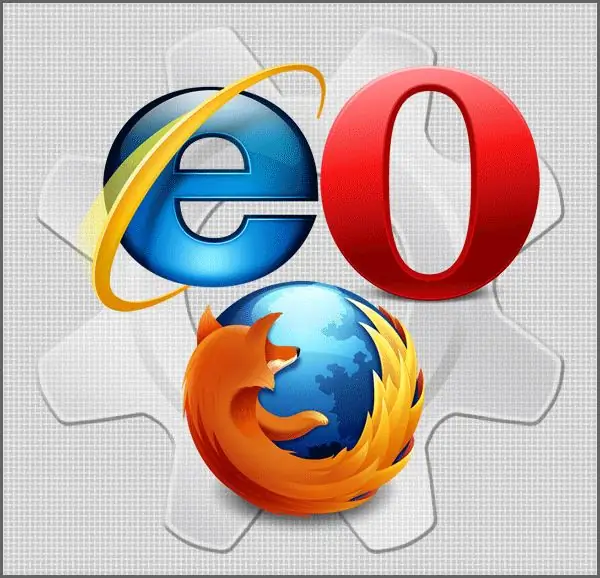
Instructions
Step 1
In the Internet Explorer browser, the path to the option we need is through the "Tools" section of the top menu, where you need to select the "Internet Options" item. In the window that opens, we need the "General" tab, where we need to click the "Delete" button in the "Browsing history" section. The "Delete browsing history" window will appear, in which there is a "History" section and the required "Delete history" button.
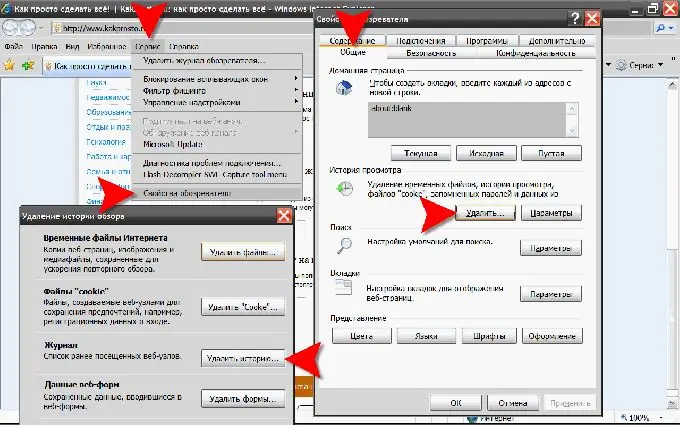
Step 2
In the Mozilla FireFox browser, to clear the browsing history, select the "Settings" item in the "Tools" section of the menu. A window will open in which, on the "Privacy" tab, we are interested in the "Personal data" section and the "Clear now" button. By clicking it, we will get to the "Delete personal data" dialog box, where you should check the box next to the "Visit log" item and click the "Delete now" button.
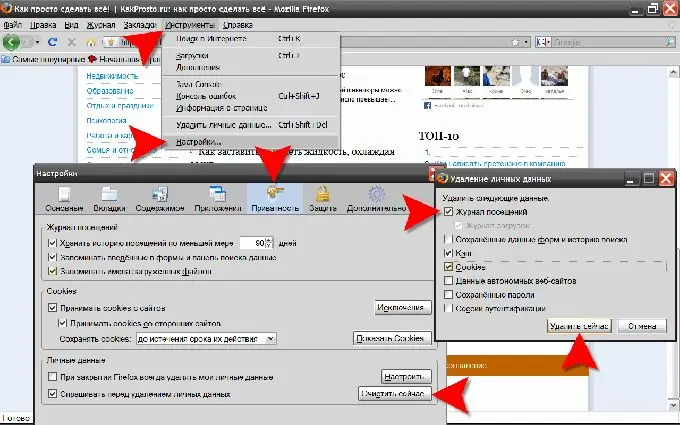
Step 3
In the Opera browser, the shortest path to all cleaning options, including cleaning the browsing history, is through the "Main menu" of the browser, where in the "Settings" section of this menu there is an item "Delete personal data". By clicking it, we will open the corresponding dialog box. In it, expand the complete list of data to be deleted - click the "Detailed settings" label. In the expanded list, you need to make sure that there is a label opposite the "Clear browsing history" item. It does not hurt to take a close look here - what, apart from the browsing history, will be deleted, since there is a danger of losing, for example, the passwords saved by the browser.






