- Author Lauren Nevill [email protected].
- Public 2023-12-16 18:48.
- Last modified 2025-01-23 15:15.
Funny animated avatars are almost an integral part of every forum. But here's the trouble: often the rules are limited not only by the linear size of the animation, but also the file size in kilobytes. However, you can use ImageReady to reduce the size of the animation.
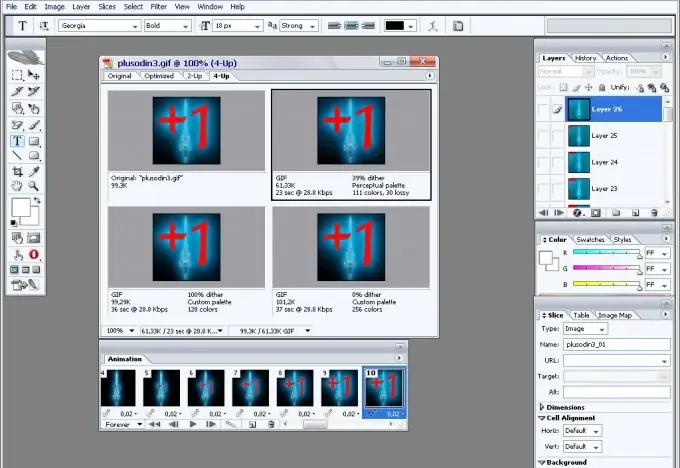
Necessary
- ImageReady program
- animation file
Instructions
Step 1
Open the animation file in ImageReady by pressing Ctrl + O, or by using the Open command from the File menu.
Step 2
In the Animation panel, delete the extra frames. To do this, select the extra frame by clicking on it and click on the button with the trash can at the bottom of the Animation palette. Play the animation using the triangle-shaped button at the bottom of the palette. Check if you can delete some more frames. You can see the changed file size under the window in which the edited animation is open.
Step 3
Reduce the linear dimensions of the animation if possible. Call the size settings using the Image Size command, which can be found in the Image menu. In the window that opens, set the linear dimensions of the animation in pixels or in percent by entering numerical values in the Width, Height, or Percent fields. Click OK.
Step 4
Click on the 4-UP tab in the open document window. Choose the optimal combination of image quality and file size from the four previews of the optimized image. The file size can be viewed under the preview frame.
Step 5
Save the optimized animation using the Save Optimized or Save Optimized As command on the File menu. The latter option is fine if you want to keep the previous version of the file intact. In the window that opens, select a location on your computer where you will save the lightweight animation, enter the name of the saved file and click the "Save" button.






