- Author Lauren Nevill [email protected].
- Public 2023-12-16 18:48.
- Last modified 2025-01-23 15:15.
Users have a desire to permanently delete their account from the Vkontakte social network for various reasons. Some are fleeing from an addiction that they suddenly realized, others from broken feelings or virtual love.
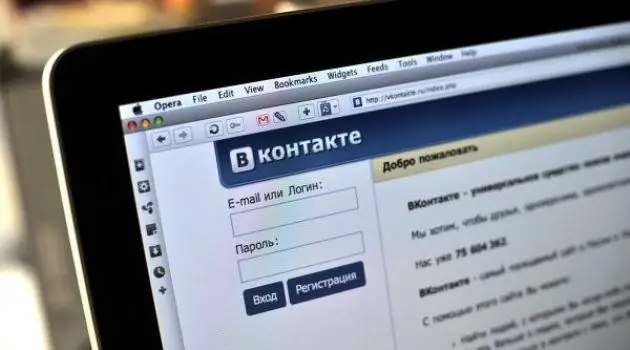
Necessary
Internet
Instructions
Step 1
On any free server, for example, yandex.ru or mail.ru, create a new mailbox. You can do this without even closing your inbox folder in your browser.
Step 2
In the social network VKontakte, go to the "Settings" menu. In front of the value "Who can view my page" specify the item "Only me". Other users, having visited your page, will see an inscription indicating that the page has been deleted. Thus, you notify your friends that the deletion of the account was made by you deliberately.
Step 3
Go to the Setup menu to the General submenu. Select Change Password. Enter the old password in the upper field and, without closing the page, go to the next item.
Step 4
Open the text editor "Notepad", switch the layout to English and randomly press any keys on the keyboard. Select fifteen characters from this unique password and copy them to the clipboard using the right mouse button or by pressing Ctrl + C. Close notepad without saving the file.
Step 5
Return to the "General" settings. Paste what was copied into the "New Password" line and the "Confirm New Password" line. Click on "Change Password".
Step 6
If everything is done correctly, the page will be refreshed and the message "Password changed" will appear. If this does not happen, repeat the operation until it works. Proceed to the next step only after completing this.
Step 7
Go to the "Change e-mail" field. Enter in the "New e-mail" line the address of the mailbox that you created in the first steps of the account deletion operation. Click "Change e-mail".
Step 8
Your new and old mailbox will receive a letter. Be the first to open the letter from the old mailbox, follow the link to confirm. Then do the same with the letter from the new mailbox. The VKontakte page should close. And you will see a window for entering your login / password.
Step 9
To exclude the possibility of using the "Recover password" button, delete the new mailbox according to the instructions of the server where it was created.






