- Author Lauren Nevill [email protected].
- Public 2023-12-16 18:48.
- Last modified 2025-01-23 15:15.
The Security Center is designed to monitor the status of the system. With its help, the core of the system is not disturbed, due to the constant monitoring of the actions of users of operating systems of the Windows family.
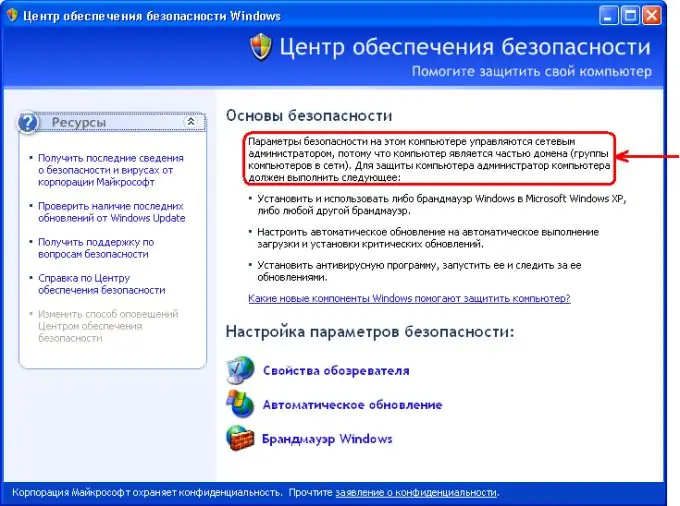
Necessary
Windows operating system
Instructions
Step 1
The Security Center applet includes several options, such as antivirus suite, firewall, and Automatic Updates. Typically, when a problem or malfunction occurs in one of the listed components, an automatic notification occurs. To solve the problem, just left-click on the tooltip and select a solution.
Step 2
Security Center becomes active as soon as the operating system is installed on the computer. You can disable this function only manually, because by default this option remains always active. If you use original discs provided by Micrisoft or its distributors, you will not encounter this problem.
Step 3
For the Windows XP operating system, the procedure is as follows. Click the "Start" menu and select the "Control Panel" section. In the window that opens, go to the "Administrative Tools" item and select the "Services" item.
Step 4
Find the "Security Center" item among the available services. Open the settings window by double-clicking on the icon with the left mouse button, select the "Auto" option in the "Startup type" block.
Step 5
In the same window, click the "Apply" button, followed by the "Start" and "OK" buttons. After restarting your computer, you will see Security Center notifications in the desktop system tray.
Step 6
For the Windows 7 operating system, the procedure is as follows. Click the "Start" menu and select the "Control Panel" section. In the window that opens, go to the "Administration" item and select the "Services" item. Alternatively, enter the word "Services" in the search bar of the Start menu and press Enter.
Step 7
Select Security Center from the list of available services. Open the window of this service and select the "Automatic" startup mode. Click the Start button to save your changes. A reboot is not required for the Windows 7 operating system.






