- Author Lauren Nevill [email protected].
- Public 2023-12-16 18:48.
- Last modified 2025-01-23 15:15.
With the advent of personal pages and blogs, Internet users have the ability to upload content: photos, videos and music files. At the moment, there are many services that offer audio and video player codes. Some blogs present their own system for downloading media files, which does not require recourse to third-party resources.
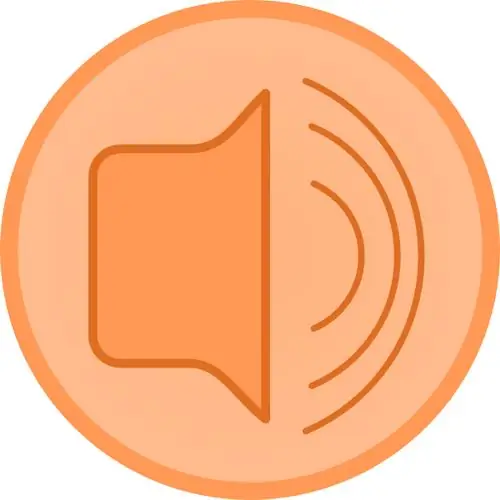
Necessary
a blog or social network account
Instructions
Step 1
One of the first blogs operating on the Internet, which allowed uploading media content, was the Live Journal website. After some time, this feature appeared in other blogging systems, as well as in social networks. Before you can start downloading any type of content, you must register on the site.
Step 2
The registration process consists of filling in several fields in which you enter your personal data, for example, first name, last name, your email address, etc. In general, registration is similar to a similar procedure on other sites. After registration, you will receive a letter (to the specified email address), the body of which will contain a link. By clicking on this link, you will confirm the validity of your e-mail.
Step 3
After confirming your email address, go to the main page of the site and sign in to your account. Pay attention to the login form in the upper right corner of the site. You will need to enter your username and password that were specified during registration. After pressing the Enter button, you will be redirected to your account page or to your personal page.
Step 4
Now you need to create a new recording in which you can place the audio recording. Click the "New Entry" link in the upper right corner of the page. In the editor window that opens, you will have access to 2 editing modes: visual editor and html editor. By default, when you create a new post, you are moved to the html editor. It is intended for advanced users, so click on the Visual Editor tab.
Step 5
Any music that is on your hard drive can be placed on your blog. Go to the filehoster.ru website: click the "Browse" button and select the file to download by clicking the "Open" button. Then click the "Download" button and select the "player code" option. The player code will appear in a small window, which will play the music you downloaded. This code must be copied.
Step 6
To insert audio, use the Insert Media Clip command, press Ctrl + V or Shift + Insert, then click OK. The audio recording is inserted, to view the work done, click the "View" button. If you are satisfied with everything in the created record, click the "Send to … (your login in the system)" button.






