- Author Lauren Nevill [email protected].
- Public 2023-12-16 18:48.
- Last modified 2025-01-23 15:15.
Modern concepts of building and developing web resources assume a large role of visitors in filling them with content. User generated content is completely free and is highly regarded by search engines. The easiest way to create the ability to populate your site with users is to create a comment form for the content you post.
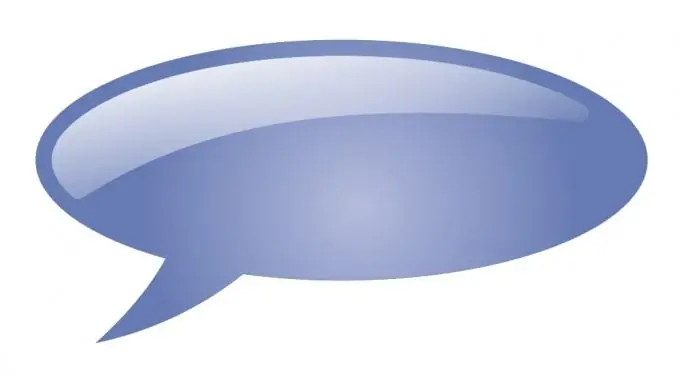
Necessary
- - browser;
- - Internet connection;
- - data for access to the site via FTP;
- - FTP client or file manager with FTP support;
- - possibly data for access to the administrative panel of the site.
Instructions
Step 1
Look for a plugin or script to create a comment feed for site materials. If the resource operates on the basis of a popular CMS, then for it you can probably find existing add-on modules with the necessary functionality. Search the site of the CMS developer, ask questions in large online communities of users of your content management system.
Step 2
If your site is based on a proprietary CMS or a set of loosely coupled server-side scripts, visit the hotscripts.com script directory. On the main page, select the section corresponding to your preferred programming language or technology. Then click on the Scripts & Programs link and go to the Communication Tools page. Browse the open directory section and find the appropriate script.
Step 3
Download the distribution kit of the found add-on module or script to the hard disk of your computer. Use the browser save function.
Step 4
Unpack the distribution archive to a temporary directory on your hard drive. Use the capabilities of a file manager or an unpacking program.
Step 5
Review the available documentation for installing and using the downloaded software. The documentation can be located both on the developer's site and among the files of the unpacked distribution kit.
Step 6
Perform the initial configuration of an add-on module or script on your local computer. According to the documentation, change the config files if needed. CMS plugins may not need such a configuration, and some scripts most likely need it. As a rule, the configuration file contains parameters for accessing the database, server paths to various directories.
Step 7
Upload script or plugin files to the server. Use an FTP client or file manager functions to work with FTP. Place the software files on the server as indicated in the documentation (for example, CMS add-on modules often need to be placed only in a specific directory).
Step 8
Configure the plugin or script on the server. Create a database if necessary, set file permissions, add cron jobs, etc. If the add-on module is used, enter the CMS administration panel, activate and configure it.
Step 9
Make a comment form on the site. Modify the resource page templates or theme files so that a script or comment module is called, resulting in a form appearing on the pages.
Step 10
Check the operation of the installed software. Leave a few comments on the site materials. Make sure they have been successfully added and displayed correctly.






