- Author Lauren Nevill [email protected].
- Public 2023-12-16 18:48.
- Last modified 2025-01-23 15:15.
In today's world, it is difficult to find computers that are not connected by a local area network. The presence of a computer or laptop in a local network allows you to quickly exchange information, create public resources, get quick access to printers and other equipment. Many computer users simply need the skill of building their own local area networks. In addition, you must be able to modify and configure them.
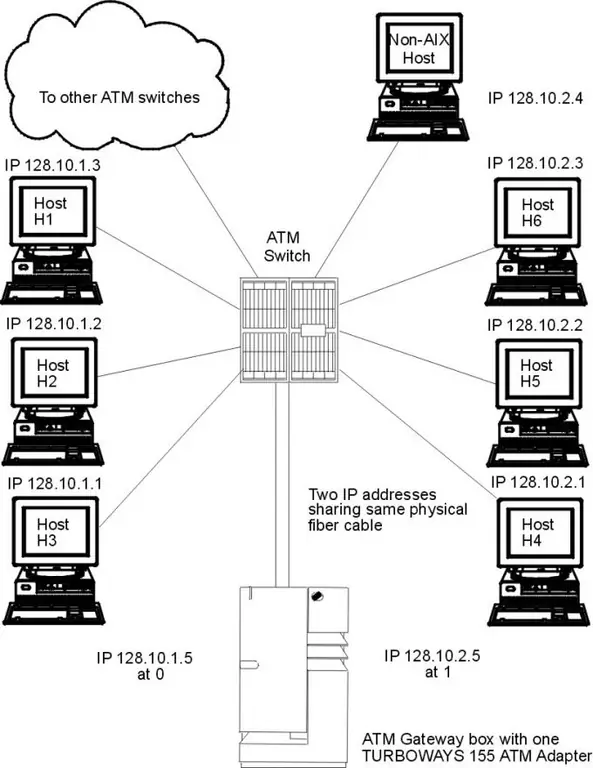
Necessary
- switch
- network cables
Instructions
Step 1
To combine two local networks, sometimes it is enough to simply connect the two devices that make up each of them. For example, if your networks are built using switches, then you need to connect two main switches from each network. This will be more than enough.
Step 2
If your networks are built using routers or routers that require more detailed configuration, or you need to modify local networks after connecting them, then purchase a switch. Select one device (switch, router or router) from each network that are somehow connected to all switches in their network. Connect both of these devices to the new switch.
Step 3
In order for the new single local network to work properly, it is not enough just to connect all the computers. To avoid problems accessing shared resources, sharing printers, or other devices, you need to configure all computers on the network. Most likely, after the unification of local networks, some computers will have an IP address of the 123.123.123. X format and a specific subnet mask. The rest of the computers or laptops that were previously part of another local network will work with IP addresses in the 456.456.456. Y format. and a different subnet mask than the one used by the first network.
Step 4
If you do not care what IP-addresses the devices of the united network will have, then change the addresses of computers and laptops that were previously part of a smaller local network. This will allow you to avoid additional operations. Open the TCP / IPv4 properties in the LAN settings on each computer in the larger group. Remember the first three segments of the IP address and write down the values for the fourth segment. This is to prevent duplicate IP addresses.
Step 5
Now open similar settings on other computers and enter the IP addresses so that the first three segments coincide with the numbers of another group, and the fourth ones do not repeat.






