- Author Lauren Nevill [email protected].
- Public 2023-12-16 18:48.
- Last modified 2025-01-23 15:15.
Opera is a popular browser for browsing the Internet. This browser is the same program as all others installed on your computer. And like all programs, Opera is prone to malfunctions in the system, leading to a failure in work.
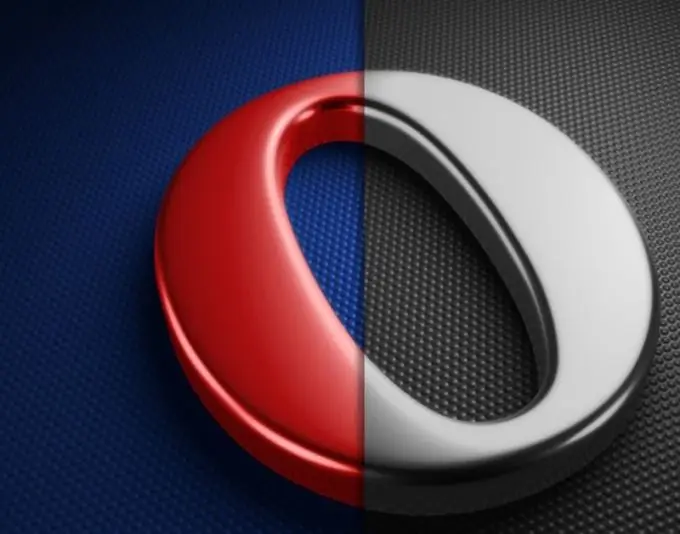
System incompatibility
An unlikely, but quite possible reason why Opera does not work may be incompatibility with the system. Small amount of RAM and low processor frequency may not support the latest version of this product. Especially when the hard drive is almost full. Not only the browser, but also many other programs can refuse to work, reporting this in the form of ordinary ignoring of user commands or in the form of crashing system errors. Usually, "Error" is written in the upper left corner of such a window. Upgrading your computer or using an older version of Opera will help get rid of this problem.
Blocked by a firewall or antivirus program
Another already more popular reason why a browser may refuse to work is blocking by a firewall. This standard component is installed along with the Windows system and its purpose is to control the applications that need access to the network. Usually, when launching such an application, the firewall informs the user about the possible danger and asks what to do with this program: to allow access to the network or not. But there are also cases when it automatically blocks the application. In order for it to work, you must go to the control panel and turn off the firewall.
Later versions of antivirus have the same property as a firewall. This interface has a function that blocks access to the network. Disable this feature or the antivirus itself.
Errors in the system itself
The system itself may also be the cause. Registry clogging, virus infection, installation of conflicting programs, for example, two antiviruses at once - all this can lead to system errors, which in turn lead to malfunctions of some applications. You can eliminate such an unfavorable situation by completely cleaning the system, restoring or completely reinstalling it.
Cleaning is best done by formatting all drives. In this case, ordinary local disks, that is, without a system, are best formatted completely, and the disk with the system can be restored using a special program, for example, Acronis.
Restoring or otherwise rolling back the system is performed using a standard Windows component. Go to the "Start" menu, "System Restore" and activate the procedure. Set the restore date - this is the date when the system was working normally and click "Start restore".
Reinstalling the system is a radical technique that should be resorted to if the previous two did not work.






