- Author Lauren Nevill [email protected].
- Public 2023-12-16 18:48.
- Last modified 2025-01-23 15:15.
In general terms, each of us has an idea of which version of the browser we use when browsing websites. But sometimes it becomes necessary to find out the most accurate designation of your program release.
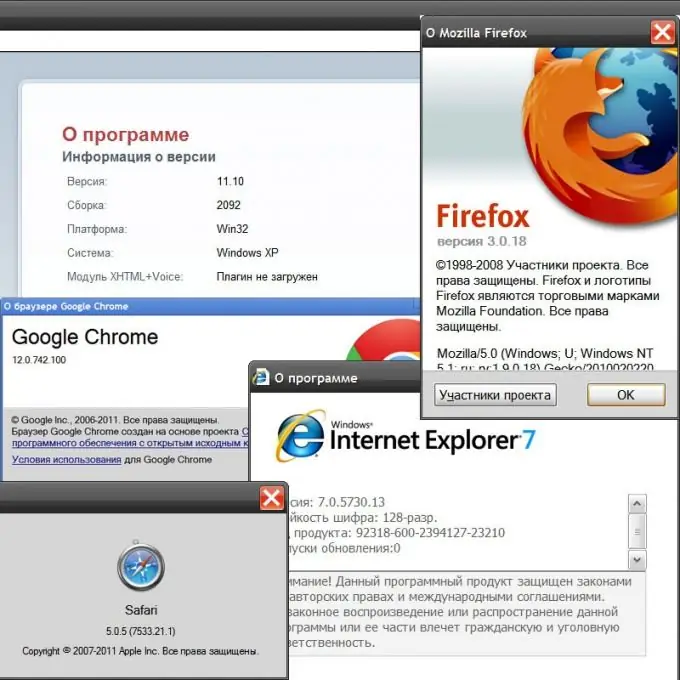
Instructions
Step 1
In the Mozilla FireFox browser, in order to clarify the version of this software product, you need to open the "Help" section in the menu and click the lowest item ("About Mozilla Firefox"). A separate vertical window will open, in which an indication of the exact version of the three numbers separated by a dot is placed immediately below the large Firefox caption.
Step 2
In the Opera menu, you also need to open the "Help" section and click the bottom item ("About") in it. But here, unlike all other browsers, a separate window does not pop up - a regular page opens, most of which is occupied by lists of addresses of various kinds of storages created by the browser on your computer. At the very beginning of this list, there is a separate section, which is named so - "Version Information". Opera version numbers are two dot-separated numbers.
Step 3
In Internet Explorer, opening the same section of the menu called "Help" and clicking the last item in the list "About", you will see a window with a stern reminder about respecting copyright. In addition to this text, there is also an equally serious code indicating the version of the browser. In it, four numbers are separated by a dot, one of which has already passed the four-digit line.
Step 4
In Google Chrome, in addition to the no less serious code of the version used (four numbers separated by dots), there is also an indication of the latest modification available for installation. To see a separate window with all this information, you need to open the menu by clicking on the icon with a wrench at the top right in the browser window, and select the "About Google Chrome" item.
Step 5
In the Apple Safari browser, just in case, there are two ways to open the version information window. One of them is similar to the method of the Chrome browser - you need to click in the same place the placed icon (here a gear is drawn on it) and select the "About Safari" item. Another is very similar to Mozilla and IE - you need to open the Help section in the menu and click the bottom item (About Safari). Apple has come up with the longest version designation: in addition to the three numbers separated by a period, there is also the addition of three numbers in brackets.






